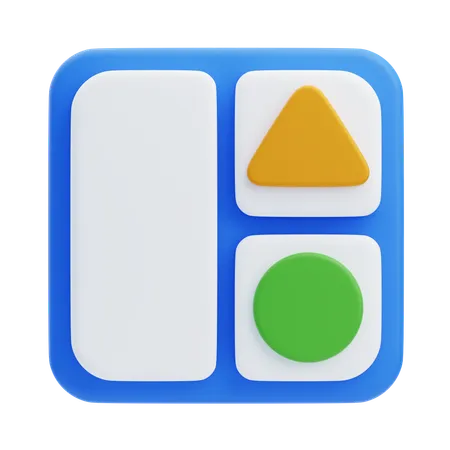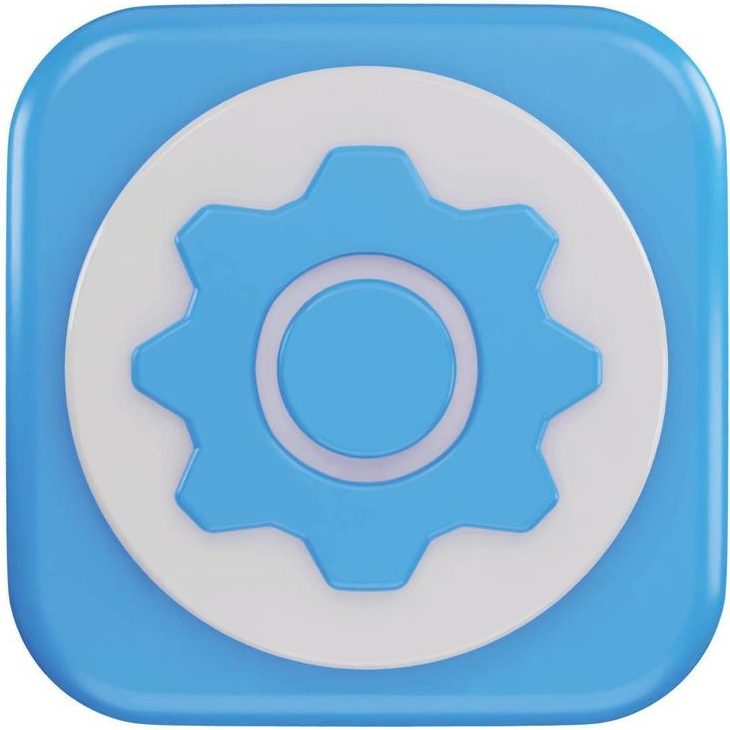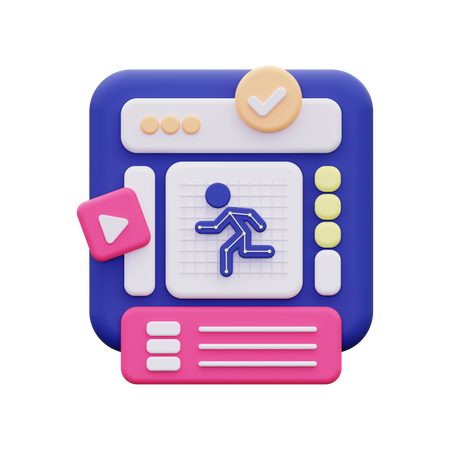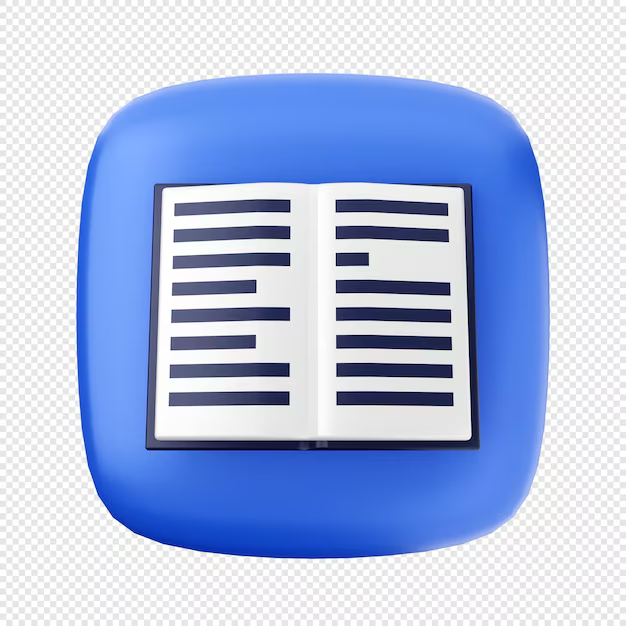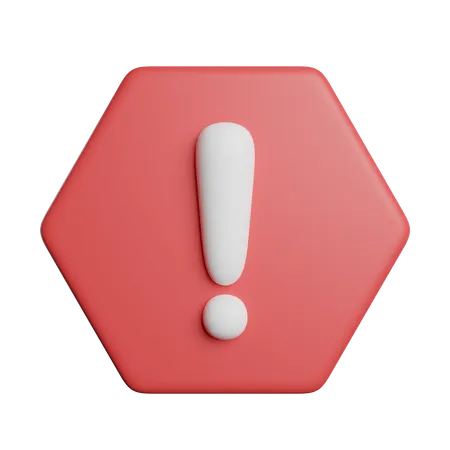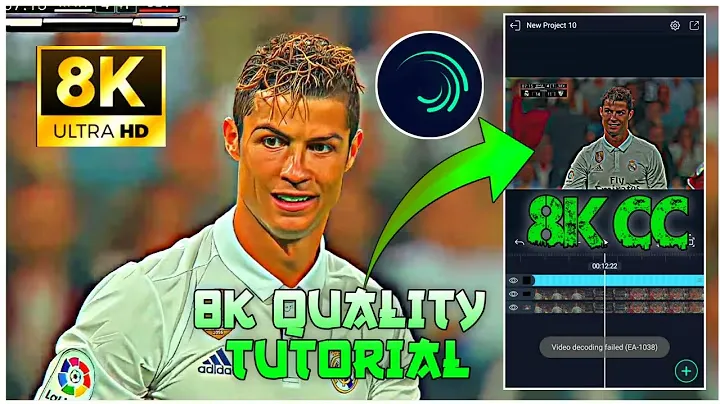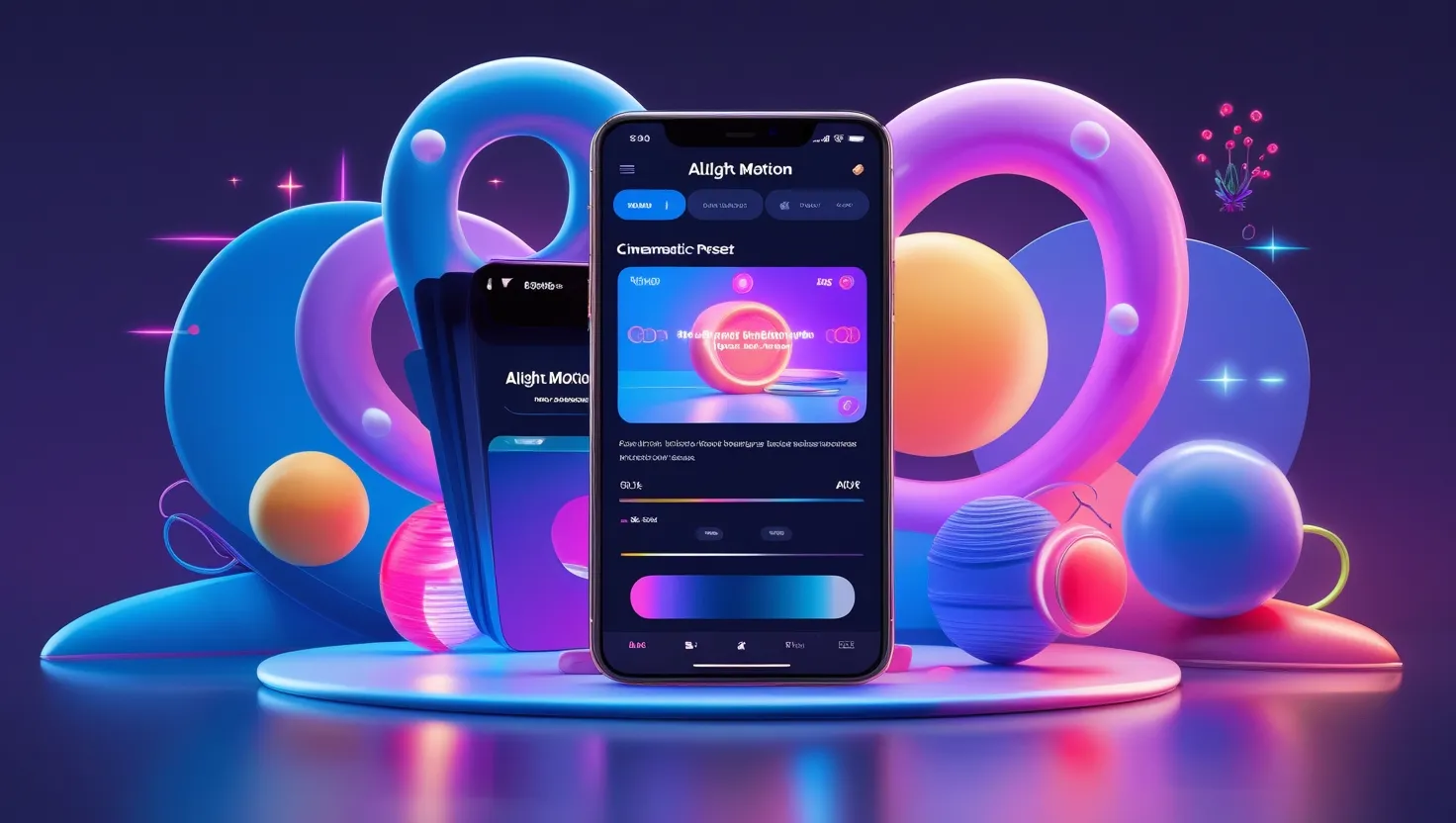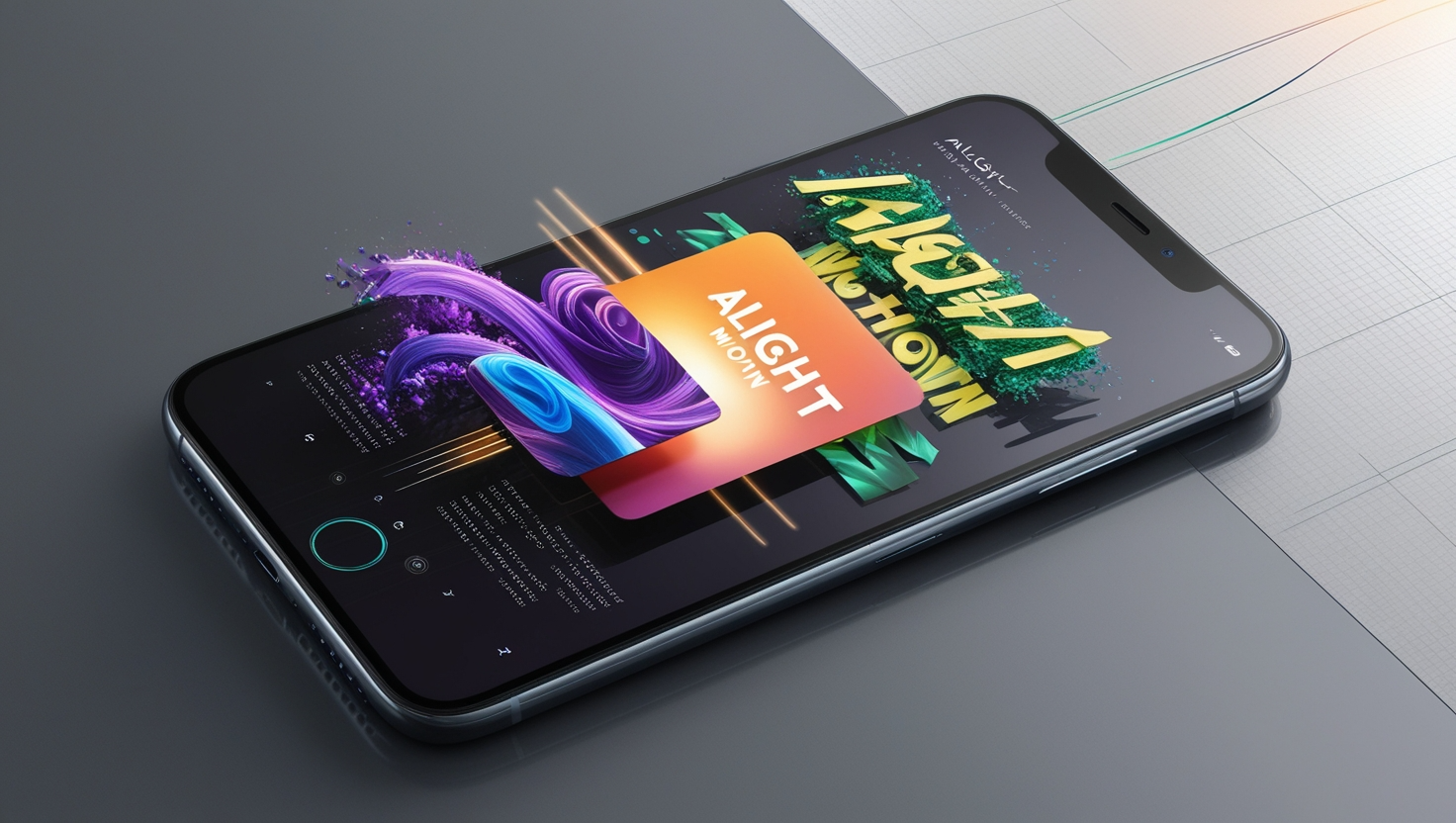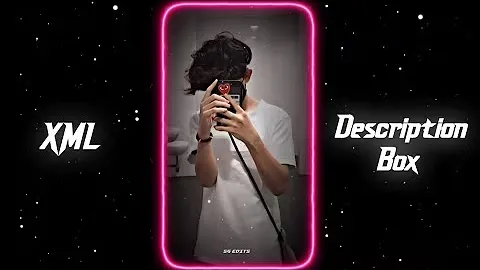Learning how to master velocity edits on Alight Motion is a fantastic way to enhance your videos, whether you’re aiming for cinematic effects, creative transitions, or simply adding a dynamic touch. Velocity editing allows you to control the speed of your footage, creating captivating slow-motion or fast-paced sequences that can keep your viewers hooked. In this article, we will cover everything you need to know about velocity editing in Alight Motion, from the basics to more advanced tips, so you can make the most of this powerful feature.
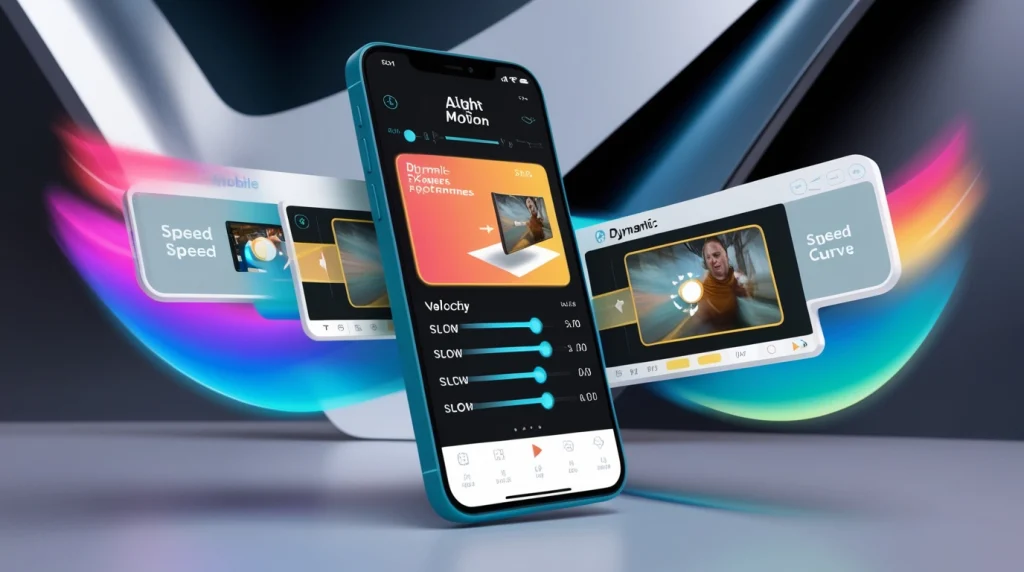
Table of Contents
What Are Velocity Edits?

Velocity edits involve adjusting the speed of certain parts of a video, creating either a slower or faster motion. This technique is widely used in various types of content, such as music videos, sports reels, social media posts, and even short films. By changing the speed of specific clips, you can highlight key moments, create dramatic tension, or synchronize footage with a beat. Alight Motion, with its intuitive interface and robust editing tools, makes it easy to achieve professional-looking velocity edits.
For example, in a sports highlight reel, you might want to slow down an action shot to emphasize a key moment, or in a dance video, speeding up certain moves can make the performance more energetic and exciting. Regardless of your use case, velocity editing is a powerful tool for storytelling.
Why Velocity Edits Matter
There are plenty of reasons why velocity edits are so popular among content creators:
Better Control of Pacing
By adjusting the speed of different parts of your footage, you control how fast or slow your story unfolds. This allows you to emphasize important moments and transition between scenes in a more fluid manner.
Enhanced Visual Appeal
Velocity editing can turn a simple video into something visually striking. The smooth slow-motion shots or high-energy sequences created through speed manipulation can leave a lasting impact on your audience.
Creativity and Flexibility
Whether you’re experimenting with dramatic slow-motion or speeding things up for a comedic effect, velocity edits give you a lot of room for creativity. The more you experiment, the more unique your content will become.
Synching with Music
Many creators use velocity edits to sync visual elements with the rhythm of a song. When timed correctly, the changes in speed can amplify the emotional impact of the video.
How to Apply Velocity Edits on Alight Motion Video
Now, let’s get into the nitty-gritty of how to create velocity edits on Alight Motion. Follow these steps, and you’ll be editing like a pro in no time.
Step 1: Import Your Video
To get started, open Alight Motion and import the video you want to work on. You can do this by tapping the “+” icon and selecting the footage from your gallery. Be sure to preview the clip first to identify which parts you want to adjust.
Step 2: Split the Video into Segments
Once your video is uploaded, you’ll need to break it into smaller segments to control the speed of individual parts. This can be done by moving the playhead to the point where you want to make a cut, then selecting the scissor tool to split the clip.
Step 3: Add Keyframes
Keyframes allow you to change the speed of a clip over time. You can add a keyframe by selecting the segment where you want the speed change to occur and tapping the keyframe icon. Repeat this process wherever you want to speed up or slow down your footage.
Step 4: Adjust Speed with Speed Curves
Alight Motion comes with a feature called speed curves, which lets you fine-tune the transitions between slow-motion and fast-motion segments. The smoother your speed curves, the more natural the final video will look. Simply drag the curve to the desired position to control how gradually or abruptly the speed changes.
Step 5: Review and Refine
Once your keyframes and speed curves are in place, it’s time to preview your video. Tap the play button to watch your edits in real time. If anything looks off, go back and adjust the keyframes or the speed curves until you’re happy with the result.
Step 6: Export the Final Video
When you’re satisfied with your velocity edits, export the video in your preferred resolution and format. Alight Motion allows for seamless exporting directly to your device or sharing it on social media platforms like TikTok, Instagram, or YouTube.
Pro Tips for Velocity Edits on Alight Motion
To make your transitions smoother and more professional-looking, follow these tips:
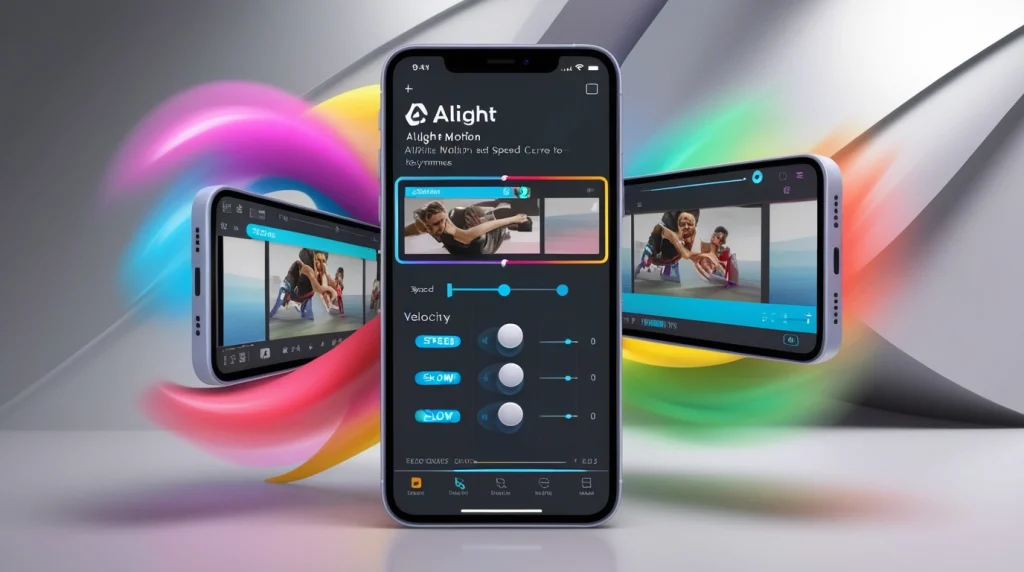
Now that you know the basic steps, here are some additional tips to help you improve your velocity editing skills:
1. Focus on Timing
One of the key aspects of successful velocity editing is making sure your speed changes are timed correctly. This is particularly important if you’re working with music. Try to align your edits with the beats or rhythm of the soundtrack for a more cohesive feel.
2. Don’t Overdo It
While velocity editing can make your videos look incredible, it’s important not to overuse it. Too many abrupt speed changes can make your video feel chaotic and disjointed. Instead, use velocity edits sparingly to emphasize key moments.
3. Add Motion Blur
Motion blur is a great way to enhance the impact of your velocity edits. By blurring the fast-motion segments slightly, you create a smoother transition between different speeds and make the final video look more polished.
4. Watch Tutorials for Inspiration
If you want to take your skills to the next level, check out tutorials on platforms like YouTube. Watching how other creators use velocity edits in their videos can provide you with ideas and inspiration for your own projects.
5. Practice Makes Perfect
Velocity editing is a skill that takes time to master. Don’t get discouraged if your first few attempts don’t turn out as expected. Keep practicing, experimenting with different effects, and you’ll soon develop a style of your own.
Why Choose Alight Motion for Velocity Edits?
While there are plenty of video editing apps out there, Alight Motion stands out due to its user-friendly interface, powerful features, and affordability. Here are some reasons why Alight Motion is ideal for velocity edits:
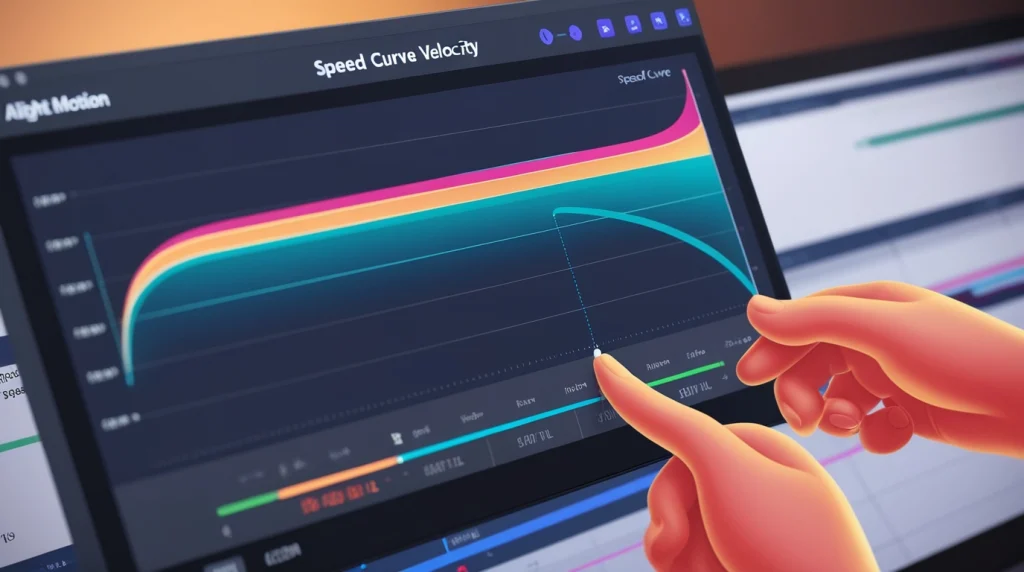
Ease of Use
Even beginners can create professional-looking videos thanks to Alight Motion’s simple layout and intuitive controls.
Speed Curves
Few mobile apps offer the precision of speed curves, which give you total control over the pace of your footage.
Wide Range of Export Options
Alight Motion supports multiple formats and resolutions, ensuring that your finished video looks great no matter where you share it.
Motion Graphics and Effects
Beyond velocity editing, Alight Motion allows you to add complex animations, text effects, and color correction, making it a one-stop-shop for all your video editing needs.
Frequently Asked Questions ( FAQs )
How do I add motion blur to velocity edits in Alight Motion?
After creating a velocity edit, you can add motion blur by selecting the clip and navigating to the effects options. In Alight Motion, choose the Motion Blur effect from the effects library. Adjust the intensity and direction of the blur to match the movement of the video, making the transitions between speeds smoother.
Why are my velocity edits in Alight Motion choppy or not smooth?
Choppy velocity edits usually result from abrupt speed changes or a lack of keyframe smoothing. To fix this, use the speed curves feature in Alight Motion to create smoother transitions between fast and slow sections. You can also reduce choppiness by ensuring your video’s frame rate is high enough to support smoother edits.
Can I sync velocity edits to music in Alight Motion?
Yes, syncing velocity edits to music is a popular technique in Alight Motion. To do this, import both the audio track and the video clip. Use keyframes to adjust the speed of the video segments so that the changes in velocity match the beats or rhythm of the music. This can make the video more engaging and dynamic.
Conclusion
Learning how to do velocity edits on Alight Motion opens up a world of creative possibilities. Whether you’re making videos for social media, crafting music videos, or working on more personal projects, this powerful feature will help you achieve professional-quality results. By following the steps in this guide and applying the tips mentioned, you can take your video editing skills to the next level.
Remember, video editing is as much an art as it is a skill, so don’t be afraid to experiment, push boundaries, and develop your unique style. With Alight Motion and velocity editing at your disposal, the sky’s the limit when it comes to creating engaging, dynamic content.