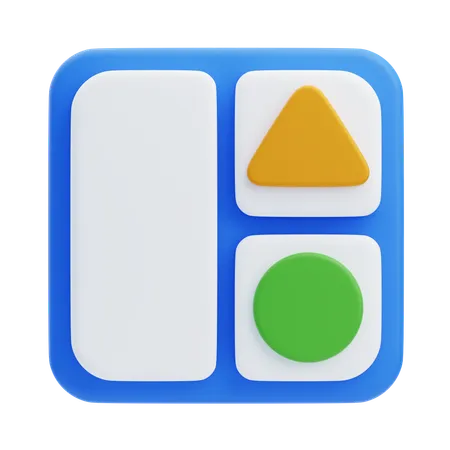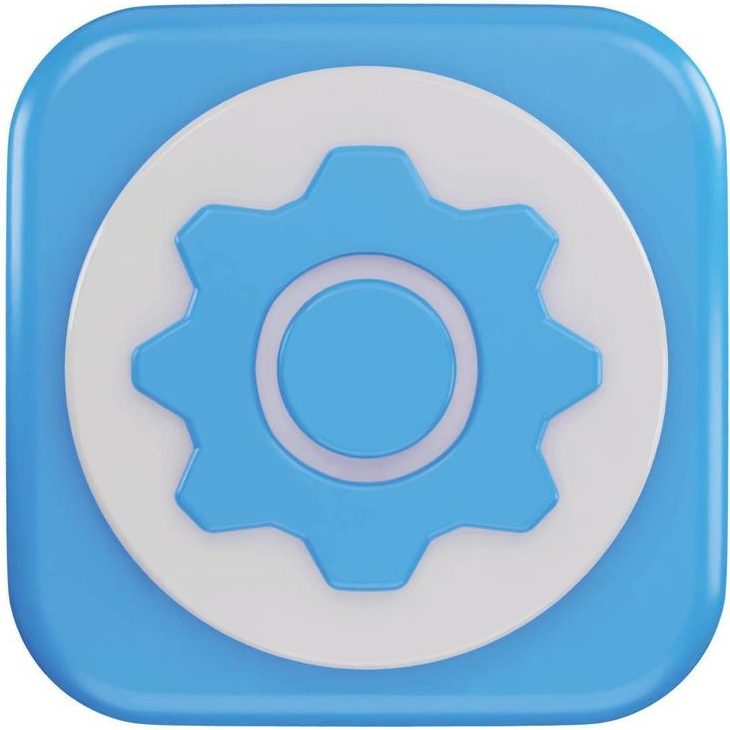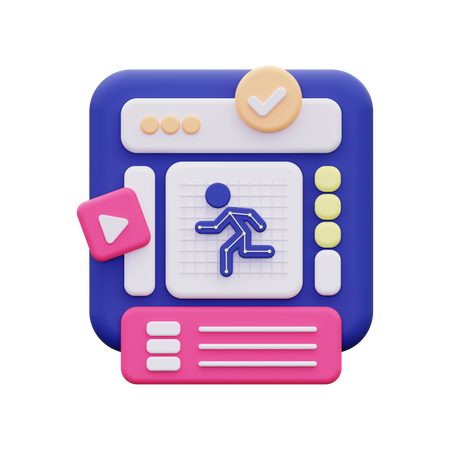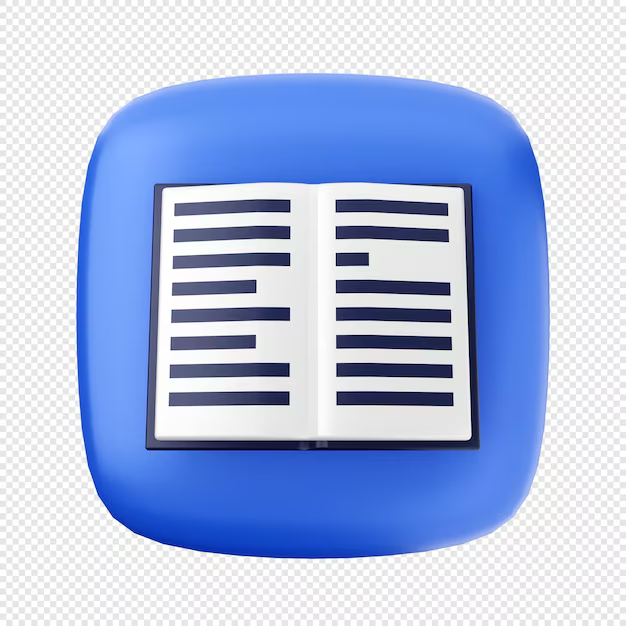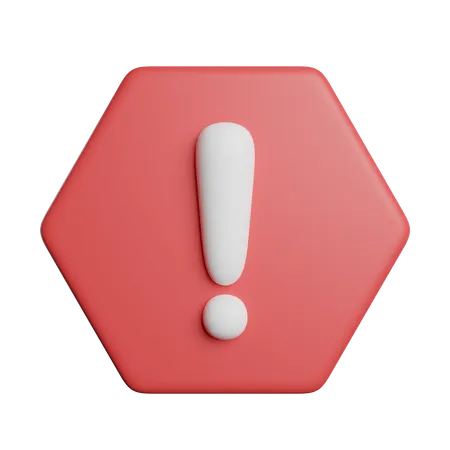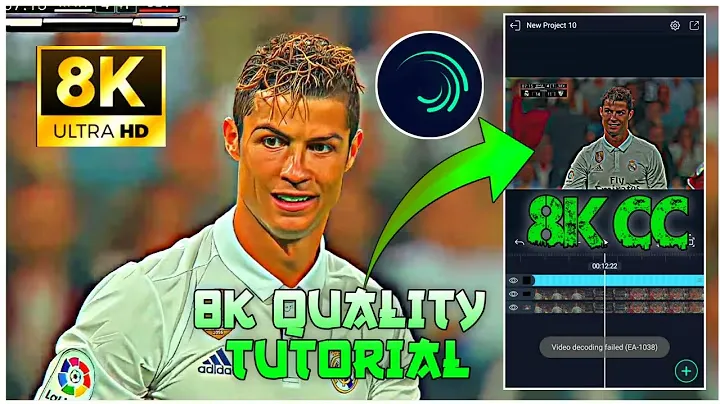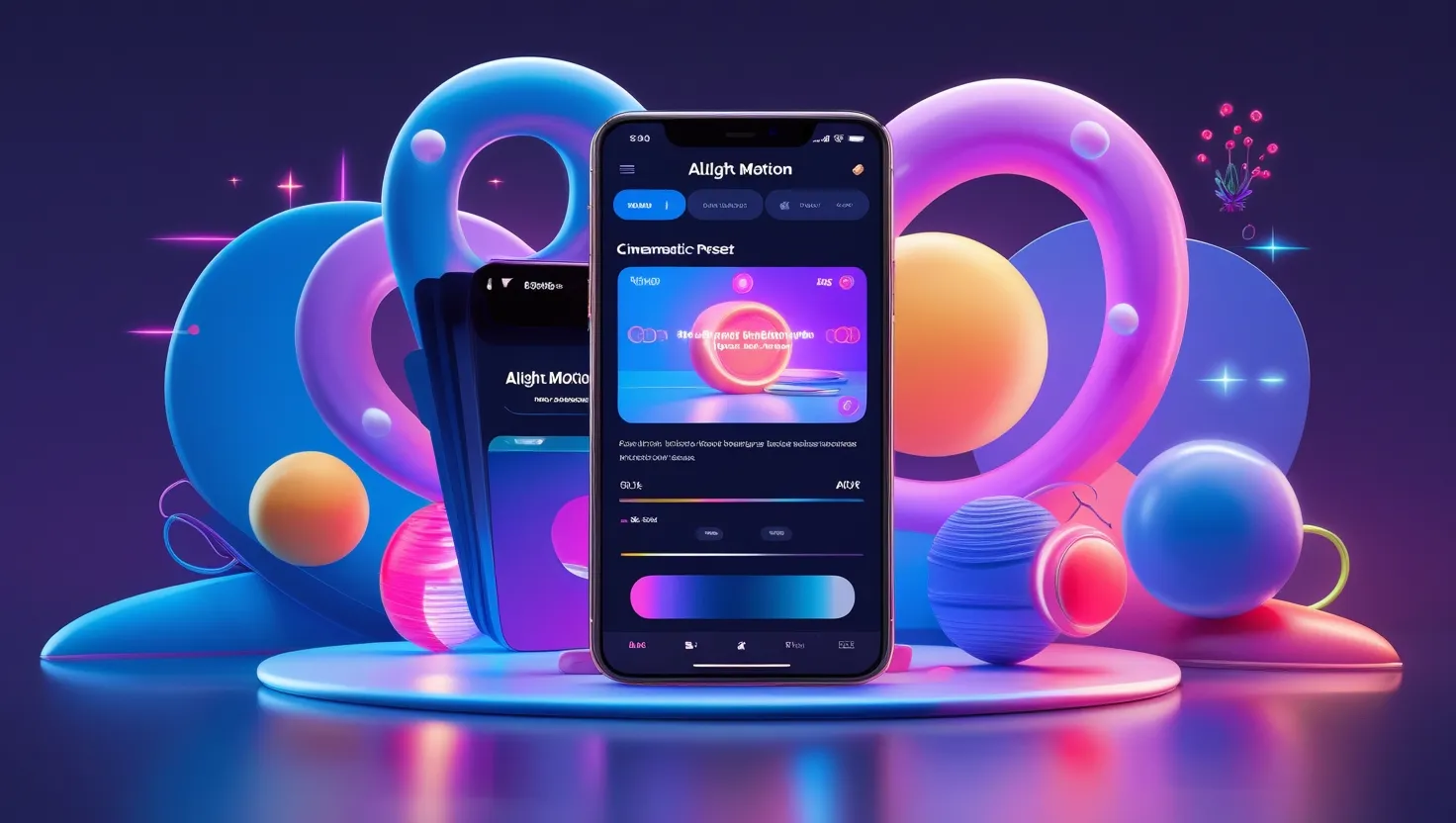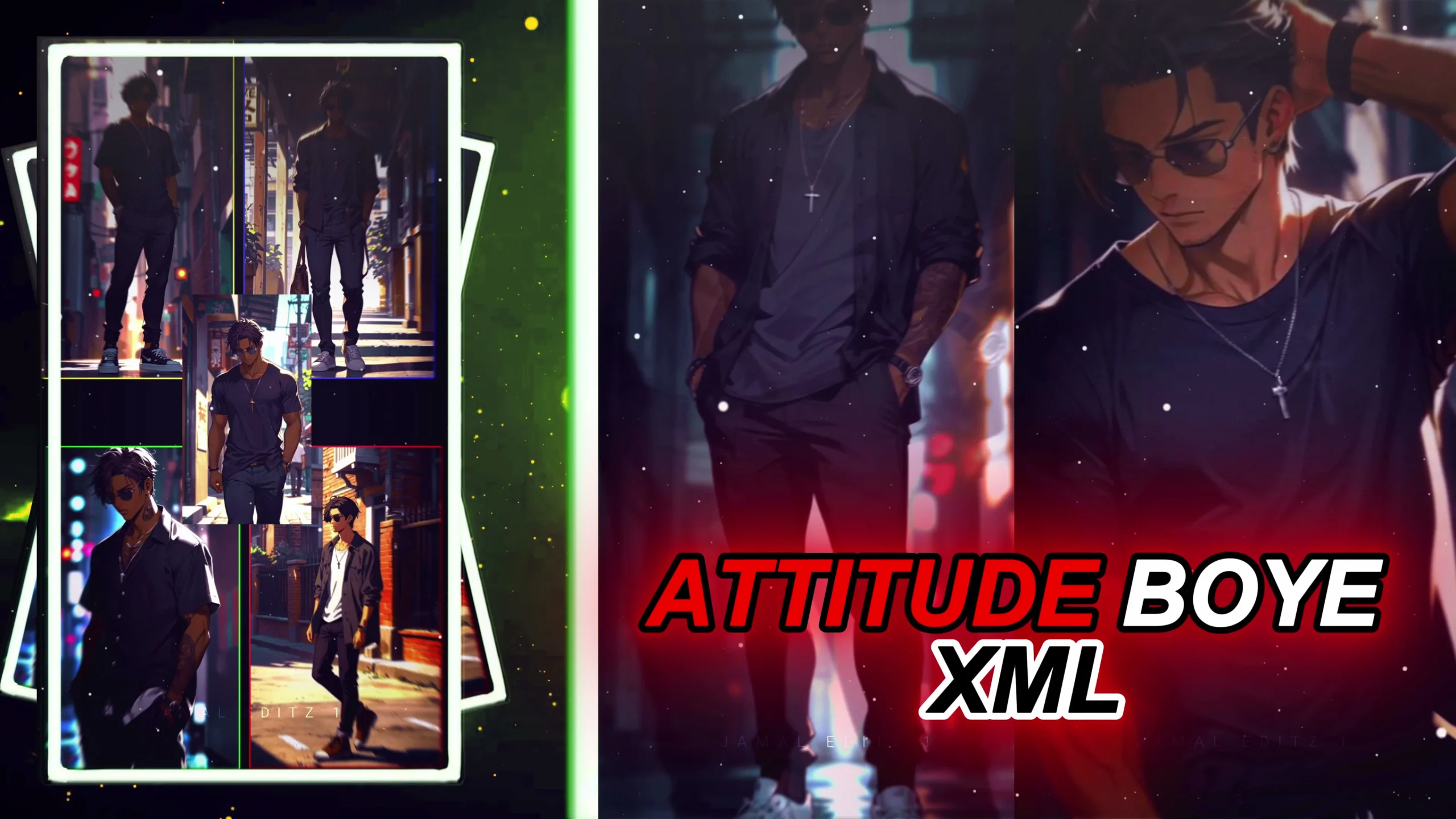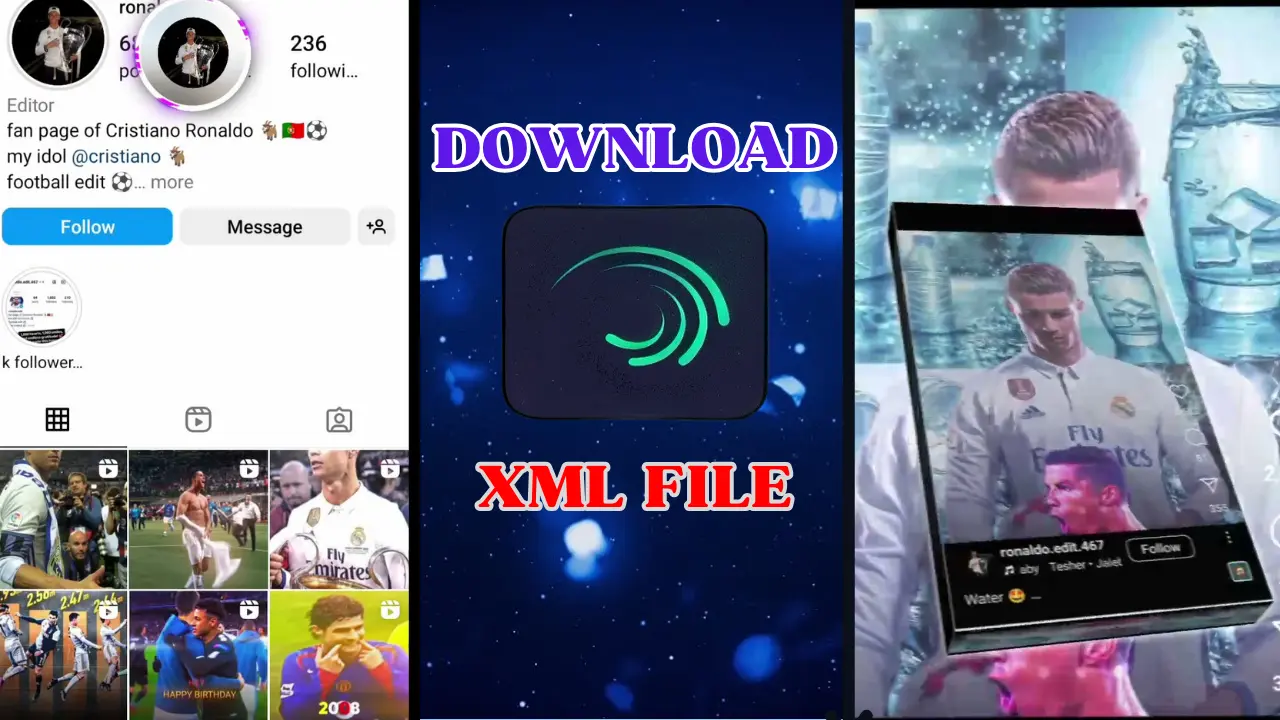Alight Motion is a widely popular video editing app, especially favored by social media creators for its mobile-friendly features and robust editing tools. One of its standout features is the QR code functionality, allowing users to easily share their projects, effects, and settings with others. This feature is incredibly useful for content creators looking to streamline their workflow and collaborate efficiently.
In this guide, we’ll explain how to use QR codes on Alight Motion, covering everything from creating and scanning QR codes to the benefits of using them. Read on to learn how this feature can elevate your content creation.
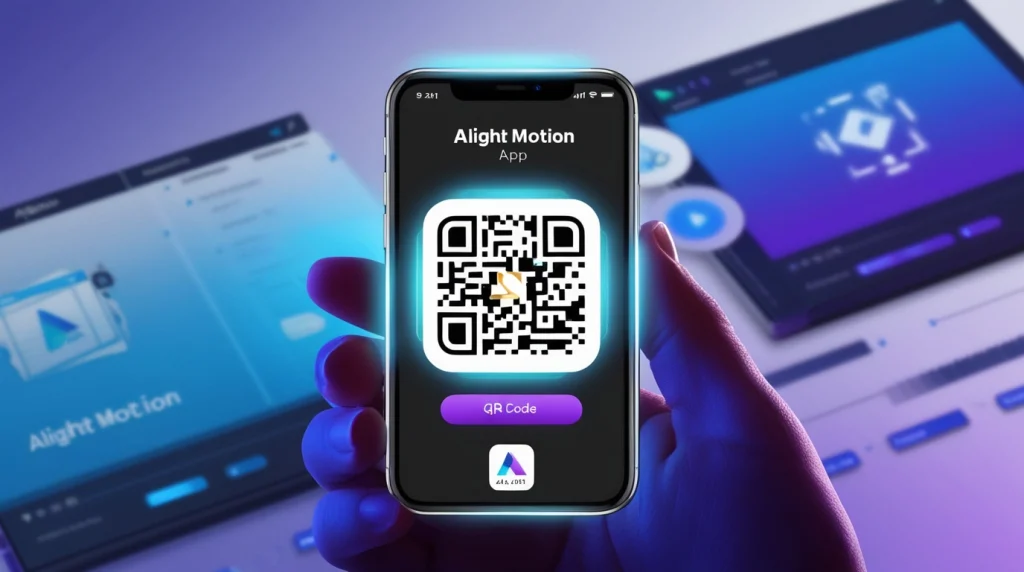
Table of Contents
What is Alight Motion QR Code
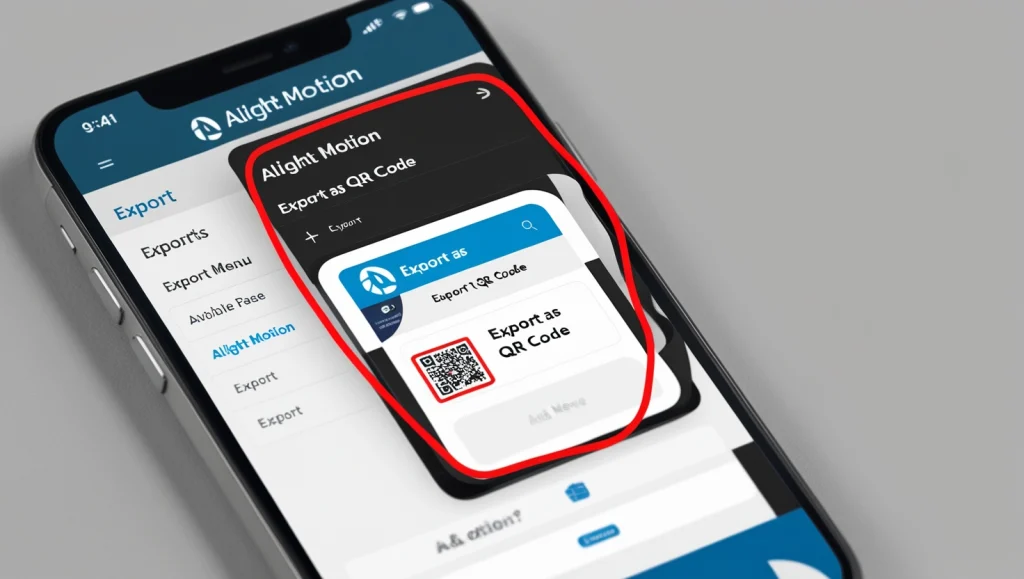
An Alight Motion QR code is a special code that encodes your project’s settings, effects, or even full projects. Instead of transferring large files, you can generate a scannable code that lets others import your project settings directly into their app. Whether you’re working on complex animations or simple effects, QR codes simplify sharing and collaboration.
Benefits Of Using Qr Code On Alight Motion
Quick Sharing
Share your projects without complicated file transfers.
Efficient Collaboration
Perfect for teams working remotely on the same project.
Maintained Quality
Projects imported through QR codes retain their original quality and settings.
Time-Saving
Import effects instantly by scanning a code, avoiding the need for manual setup.
How to Create a QR Code on Alight Motion (Android & iOS)
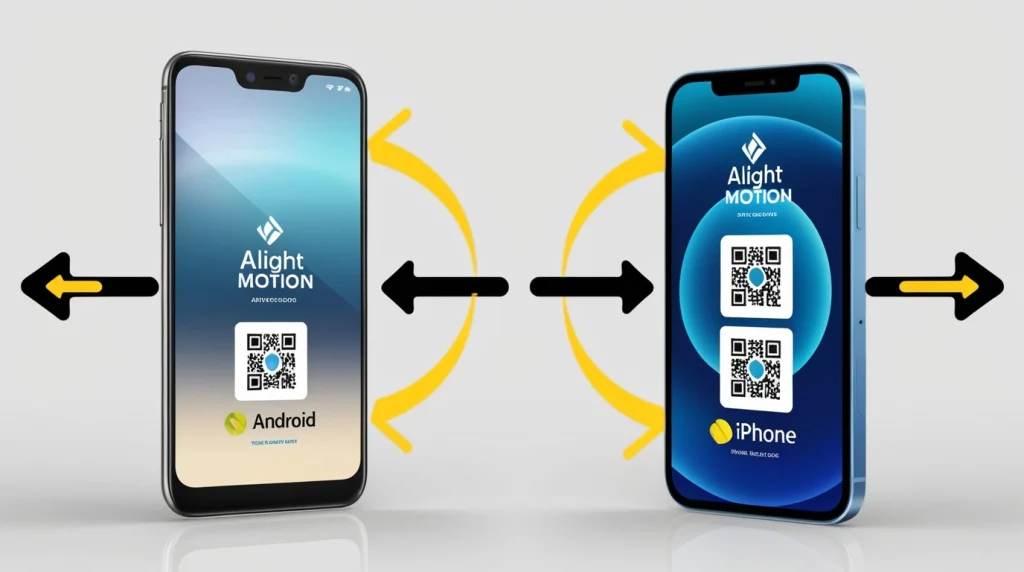
Creating a QR code on Alight Motion is simple, whether you’re using Android or iOS. Follow these steps to generate one and share your project with others:
Steps for Android:
- Open the Alight Motion app and load the project you wish to share.
- Tap on the ‘Share’ or ‘Export’ option in the menu.
- Choose ‘Export as QR Code’ from the list of options.
- Customize the export settings, if necessary.
- Hit ‘Export’ to generate your QR code.
- Save or share the QR code image to your preferred platform.
Steps for iPhone:
- Open Alight Motion on your iPhone and navigate to the project.
- Tap on ‘Share’ or ‘Export’.
- Choose ‘Export as QR Code’.
- Adjust any settings you need.
- Press ‘Export’ to generate the QR code.
- Save the code or share it via messaging apps, social media, or email.
How to Scan an Alight Motion QR Code
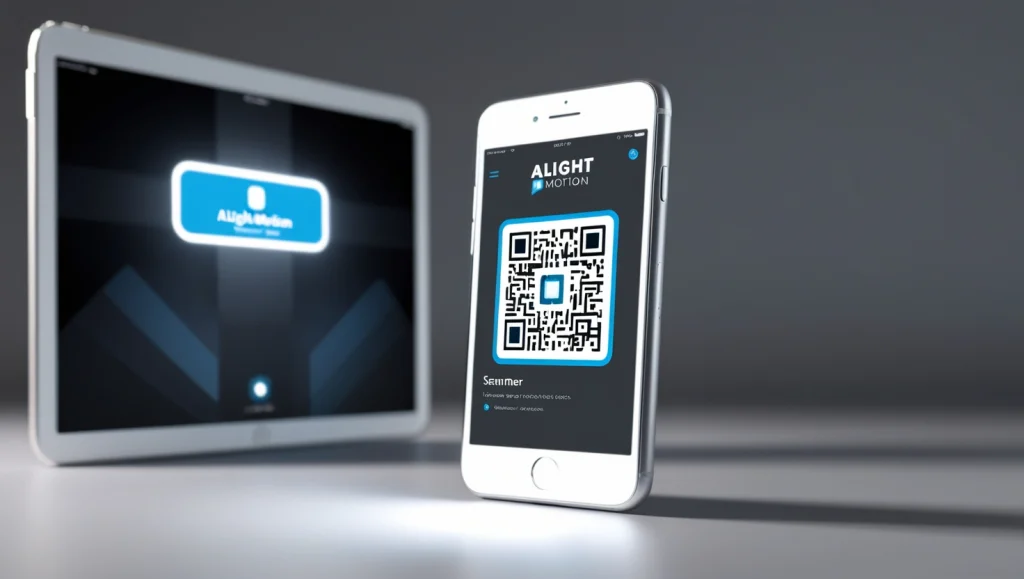
Scanning a QR code in Alight Motion is just as easy as creating one. Here’s how to do it:
- Open the Alight Motion app.
- Locate the QR code scanner in the app’s menu.
- Point your device’s camera at the QR code.
- The app will automatically scan and import the project settings or effects.
This simple method helps creators quickly access assets without losing time on manual imports. If there are issues while scanning, Alight Motion’s support can help resolve any errors.
Why Use QR Codes on Alight Motion?
The QR code feature in Alight Motion is designed for creators looking for a seamless way to share their work. It helps speed up the production process and makes it easier to exchange ideas. Here’s why you should use this feature:
- Seamless Collaboration: Share project components with collaborators instantly.
- Easy Access to Effects: Import complex effects and settings without the need for additional plugins or manual input.
- Share Across Platforms: Share your projects via QR code on social media, email, or messaging apps.
Troubleshooting QR Code Issues in Alight Motion
Though scanning and generating QR codes in Alight Motion is typically smooth, some users may encounter issues such as errors while scanning or the app crashing during the process. If you face such problems, follow these steps:
- Update the App: Make sure you’re using the latest version of Alight Motion.
- Clear Cache: Go to your phone’s settings and clear the cache for Alight Motion.
- Contact Support: If the problem persists, reach out to the Alight Motion support team for assistance.
Frequently Asked Questions ( FAQs )
Can I Use Alight Motion QR Codes on Both Android and iOS Devices?
Yes, Alight Motion QR codes are fully compatible with both Android and iOS devices, allowing seamless sharing between different platforms.
Are Alight Motion QR Codes Secure?
Yes, the QR codes generated in Alight Motion are secure, as they only contain project settings or effects. They do not share personal information or files.
Can I Edit the Settings After Importing a QR Code?
Once you import a project or effect using a QR code, you can make any adjustments or edits to the settings as needed.
How Long Does It Take to Import a Project via QR Code?
Scanning and importing a project using a QR code is almost instant, making it a quick and efficient method for sharing creative assets.
Conclusion
The QR code feature in Alight Motion has truly transformed the way creators share and import projects. This innovative tool helps save time, ensures consistent quality, and simplifies collaboration. Whether you’re a professional animator or a beginner looking to share simple edits, QR codes can be a game-changer in your creative journey.
Make sure to fully leverage this tool in your next Alight Motion project to streamline your workflow and enhance the sharing process. With seamless cross-platform compatibility, secure sharing, and easy customization, QR codes in Alight Motion are an indispensable asset for creators today.