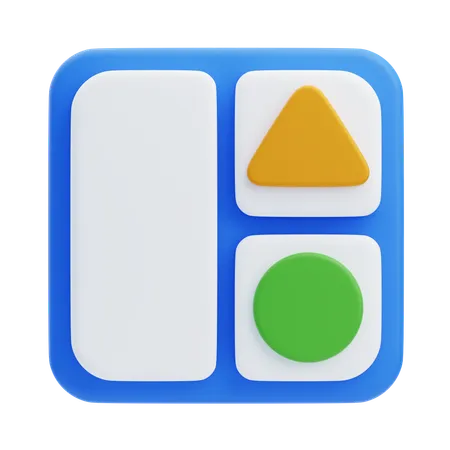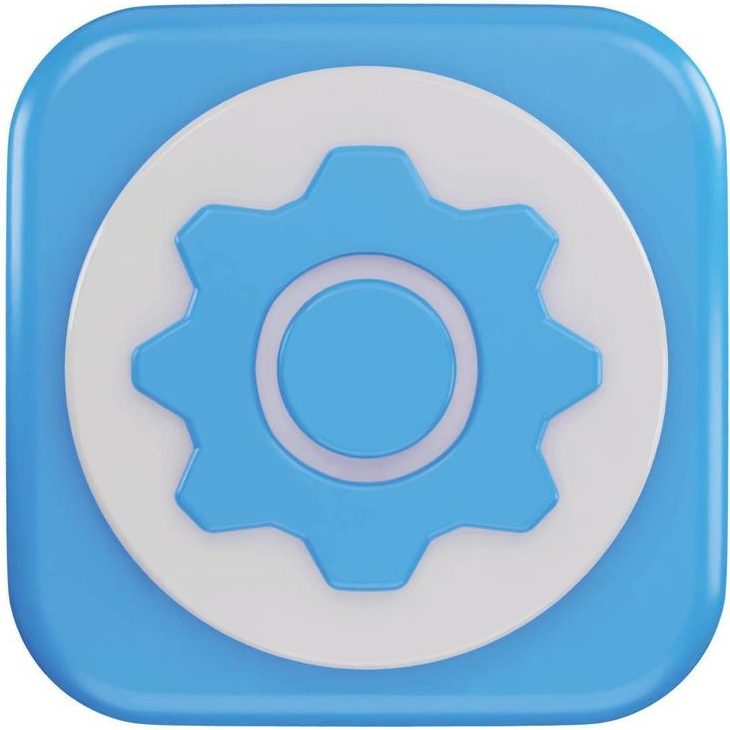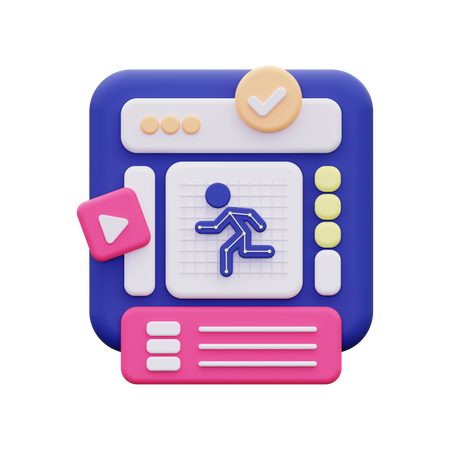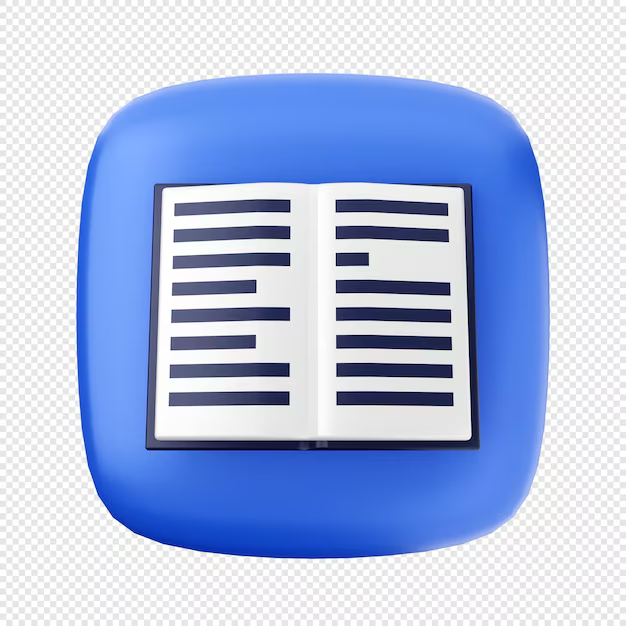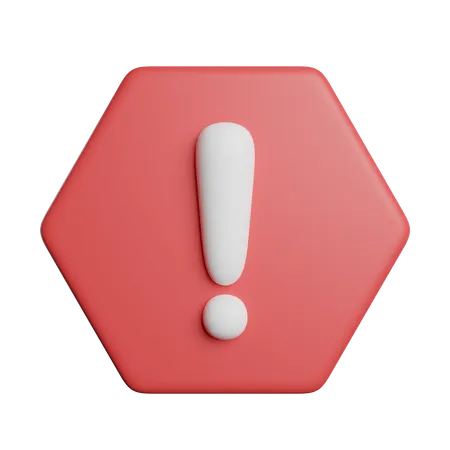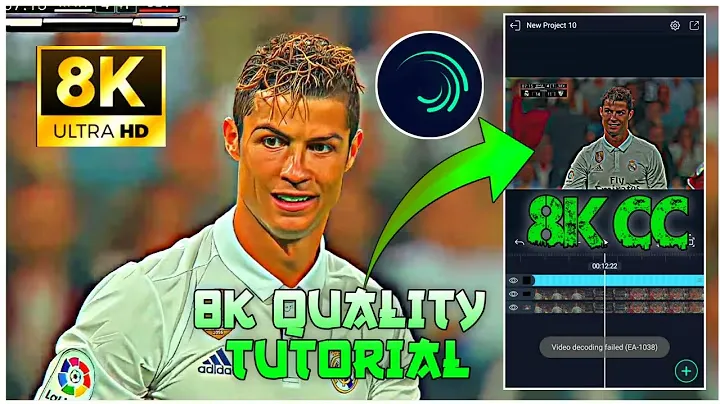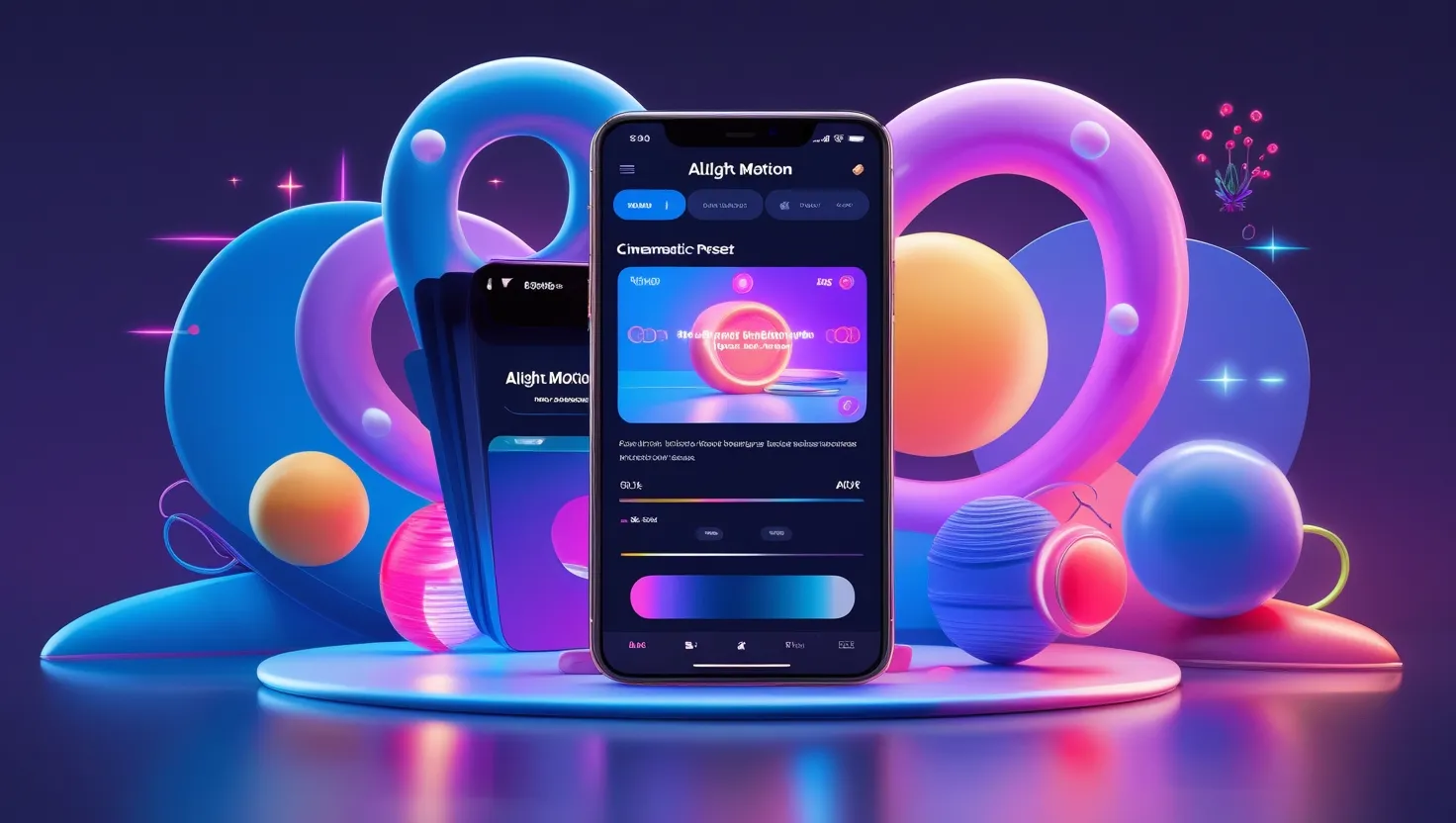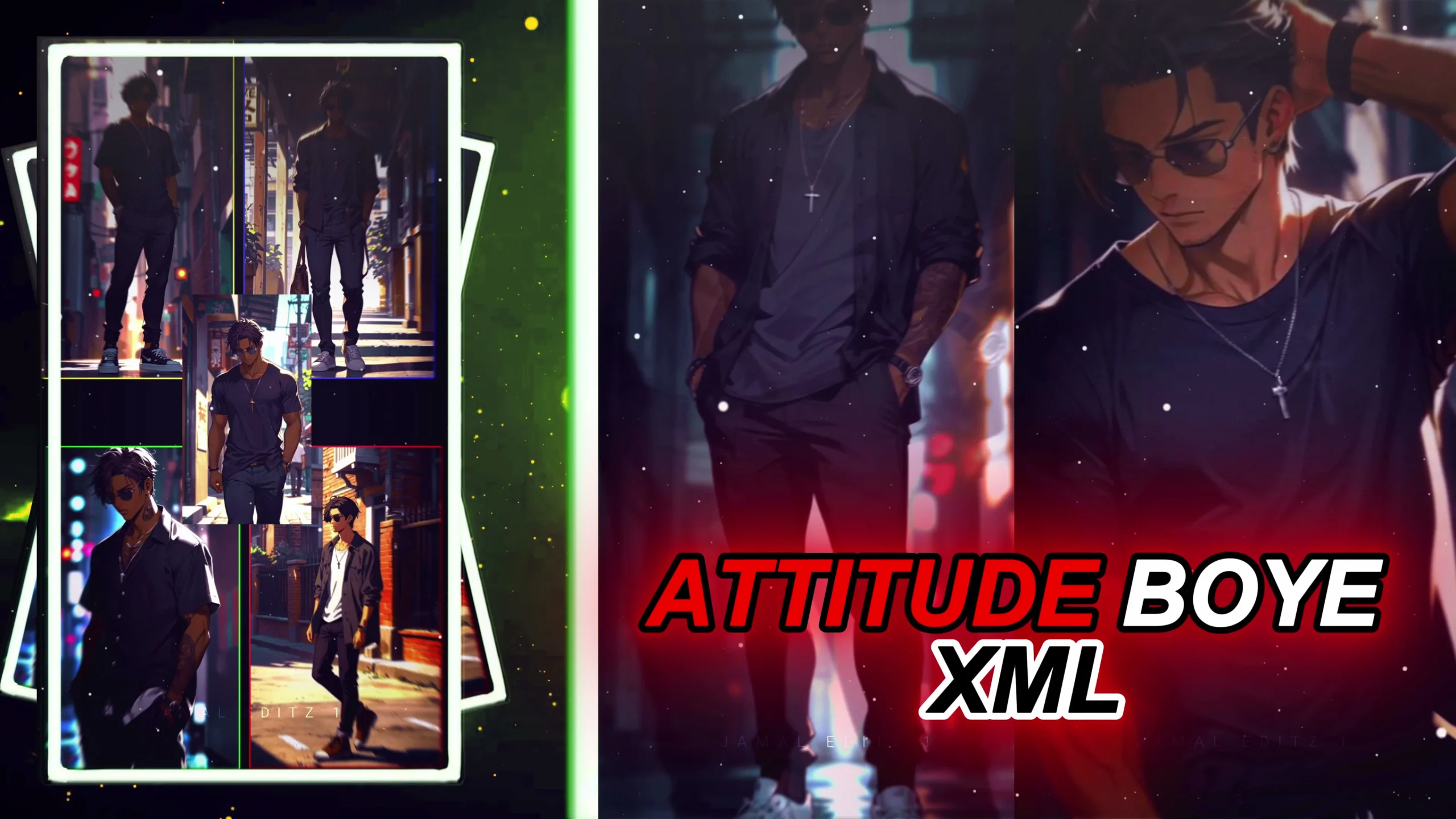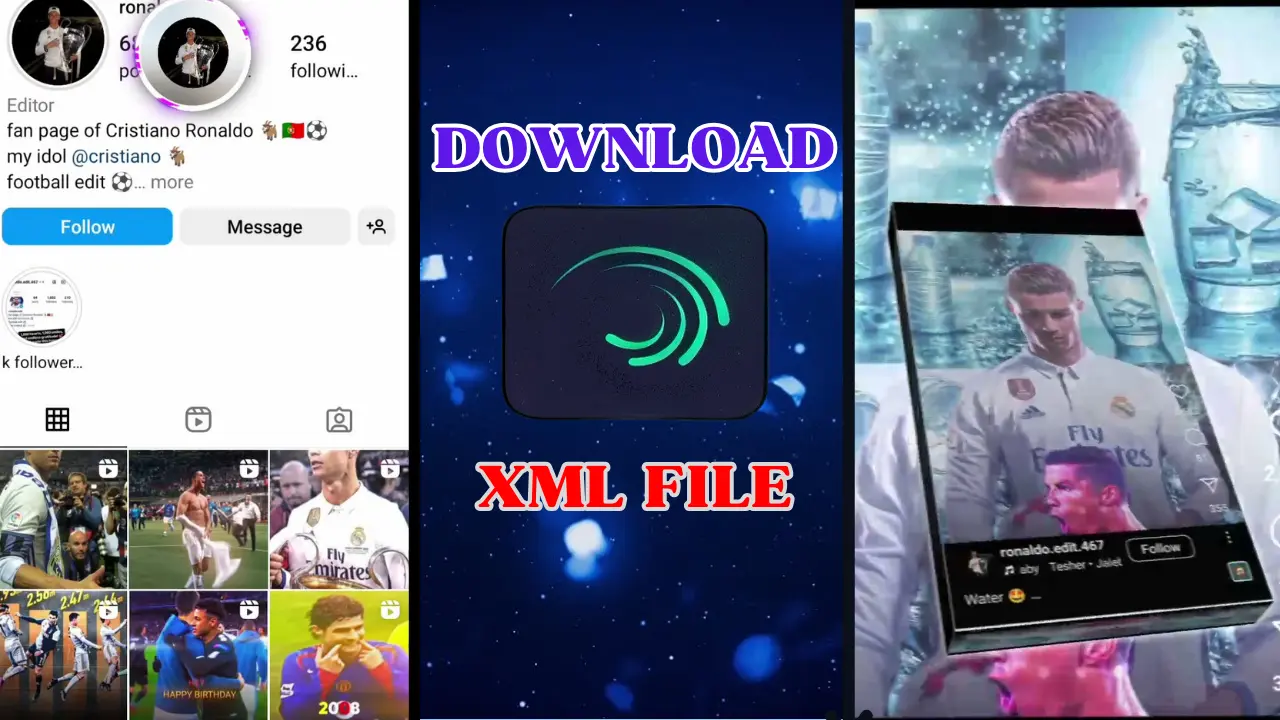If you’re considering how to delete your Alight Motion account, you’ve come to the right place. Whether you’re moving to another video editing app or simply aiming to reduce your digital footprint, understanding the process for deleting your account on both Android and iPhone devices is key. This guide will take you through the necessary steps, ensuring a hassle-free experience.

Table of Contents
What Happens When You Delete Your Alight Motion Account?
Before proceeding, it’s important to understand that deleting your Alight Motion account will result in the loss of all your data. This includes saved projects, presets, and any linked premium subscriptions. Make sure to back up any critical files before initiating the deletion process.
Why Delete an Alight Motion Account?
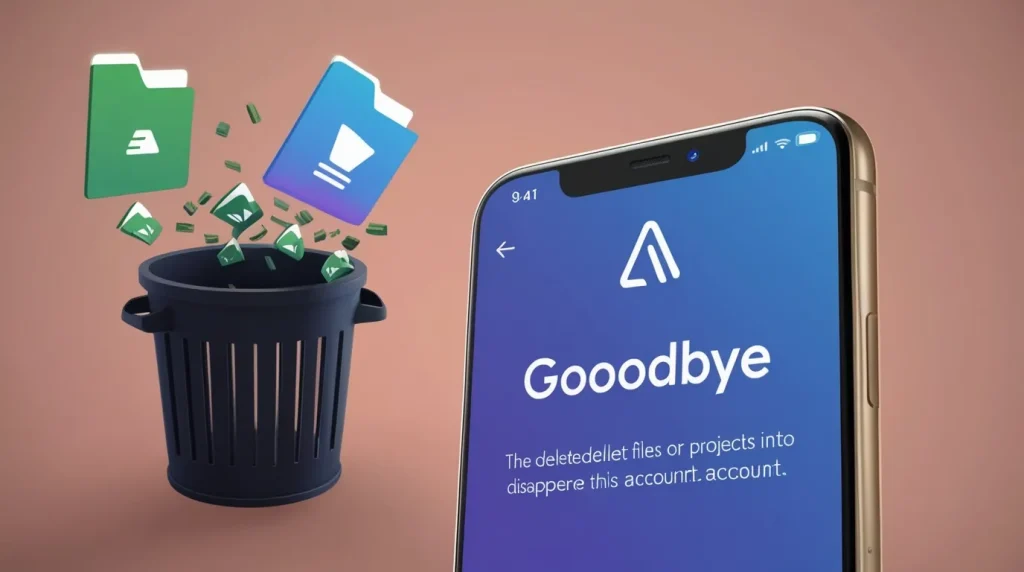
People choose to delete their accounts for a variety of reasons. Some of the most common ones include:
- Switching to Other Apps: Transitioning to alternative video editing software.
- Privacy Concerns: Safeguarding personal data and limiting digital exposure.
- Digital Detox: Reducing app usage to minimize distractions.
- Subscription Cancellation: Deciding that premium features are no longer necessary.
- Dissatisfaction: Feeling unhappy with the app’s performance or features.
How to Delete Alight Motion Account on Android
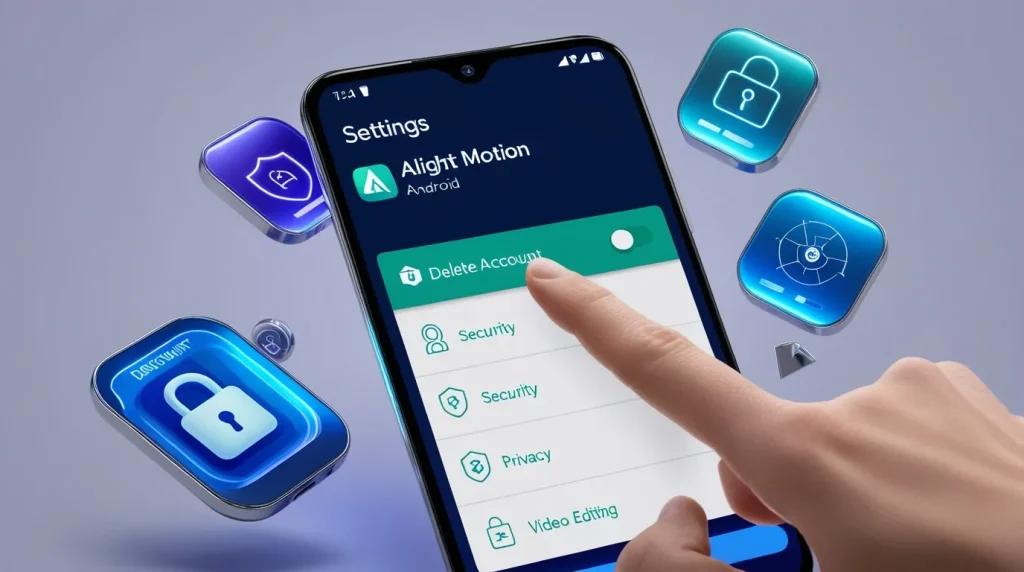
To delete your Alight Motion account on an Android device, follow these steps:
- Open the Alight Motion App: Log in if required.
- Go to Settings: Tap the gear icon found in the app’s menu.
- Select Account Options: Scroll to the “Account” or “Profile” section.
- Delete Account: Look for the “Delete Account” or “Manage Account” option.
- Confirm Deletion: Enter your password or respond to security prompts.
- Complete the Process: Once confirmed, your account will be scheduled for deletion, and you’ll no longer have access to your projects.
How to Delete Alight Motion Account on iPhone
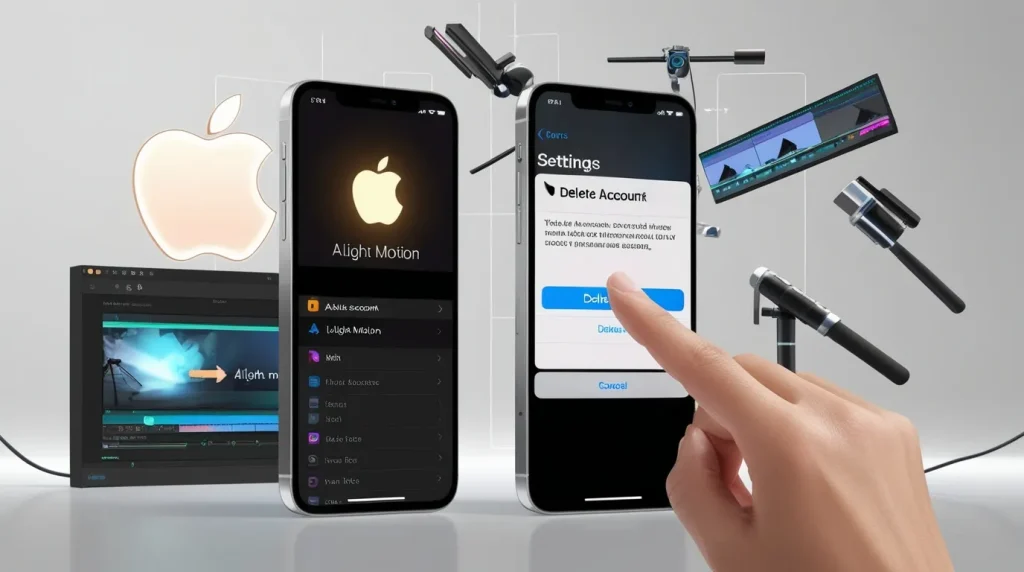
For iPhone users, the steps are quite similar:
- Launch the App: Open Alight Motion on your iPhone.
- Access Settings: Tap the settings icon at the top right.
- Navigate to the Account Section: Scroll to the “Account” or “User Profile” section.
- Delete the Account: Select “Delete Account” and verify your identity as required.
- Finalize the Process: Confirm your choice, and your account will be scheduled for deletion.
Important Considerations Before Deleting Your Alight Motion Account
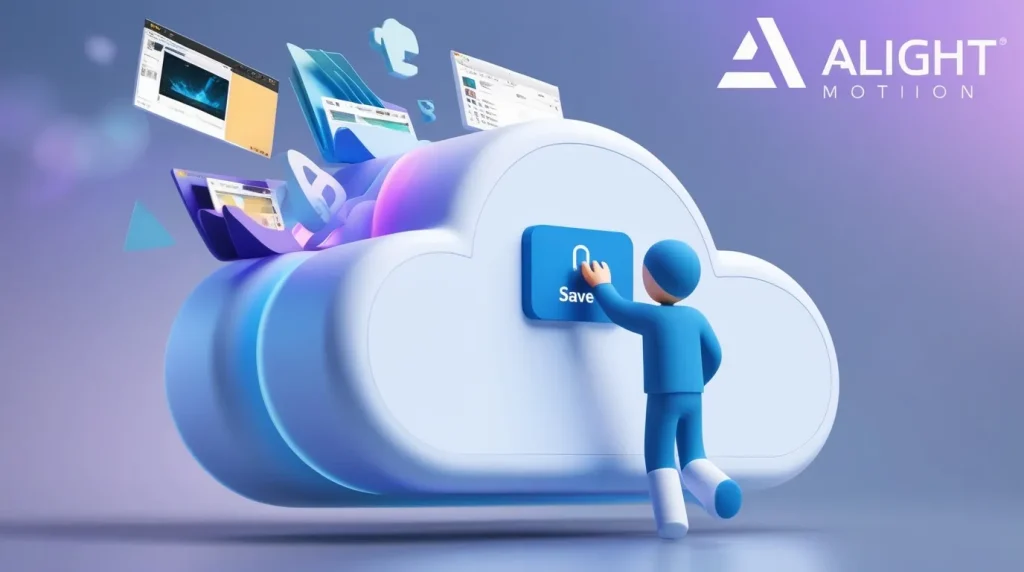
- Back-Up Your Projects: Be sure to export or back up any ongoing projects and presets before deleting your account.
- Cancel Subscriptions: If you have a premium subscription, cancel it to avoid unnecessary charges after account deletion.
- Security: Deleting your account ensures that your personal data is erased from Alight Motion’s servers.
Frequently Asked Questions ( FAQs )
Will deleting my account remove all my projects?
Yes, all projects, presets, and content tied to your account will be permanently lost after deletion.
Can I recover my account after deletion?
No, once the account is deleted, it cannot be recovered.
Do I need to cancel my subscription before deleting the account?
Yes, cancel any active subscriptions to avoid future billing.
Conclusion
Whether you’re switching platforms or simply want to streamline your digital presence, deleting your Alight Motion account is a straightforward process. By following the steps above, you can easily manage the account deletion on Android or iPhone. Remember to back up any crucial data before proceeding to avoid losing important content.
Taking control of your digital footprint is important, and deleting unnecessary accounts like this can be a valuable step in managing your online presence.