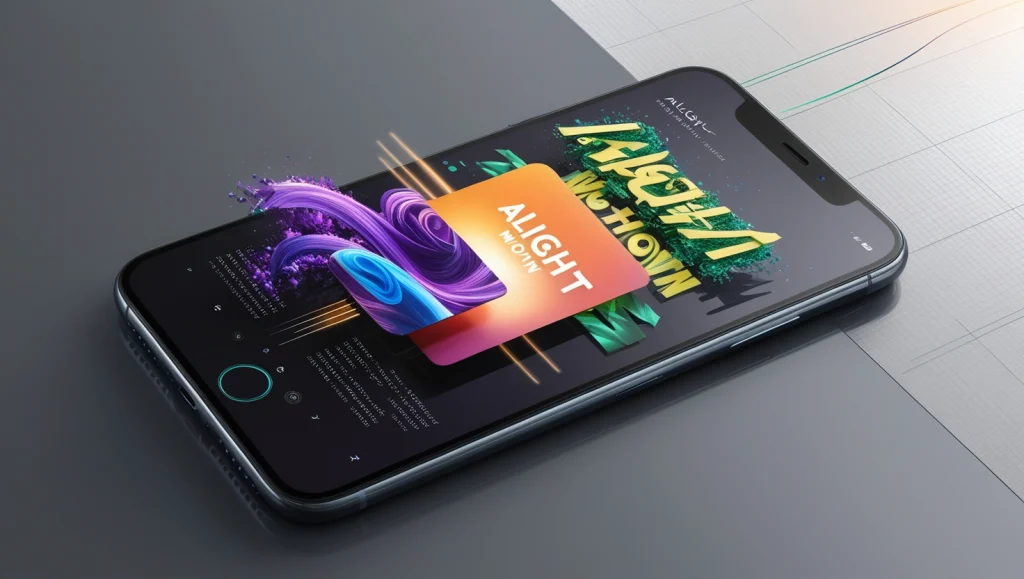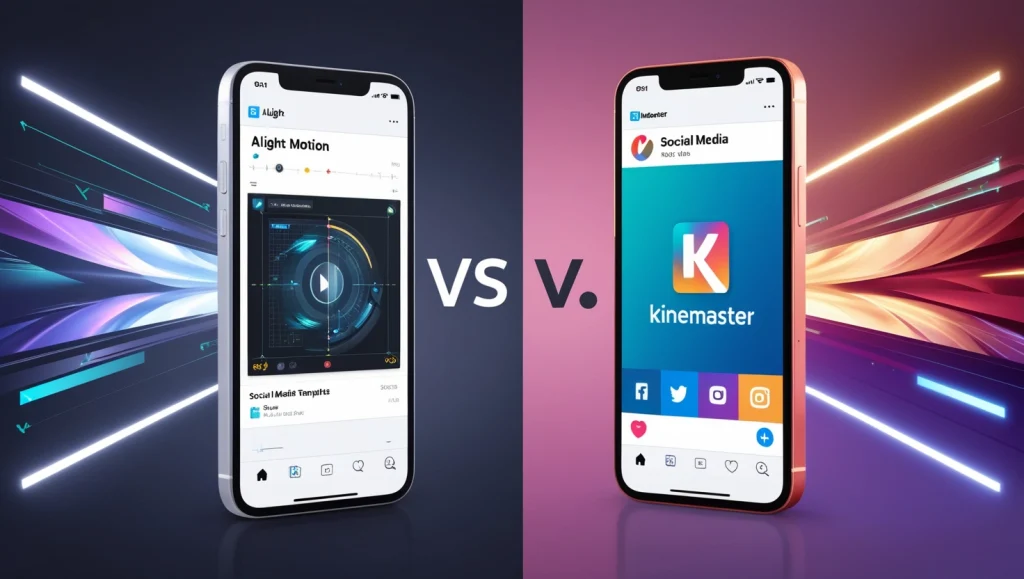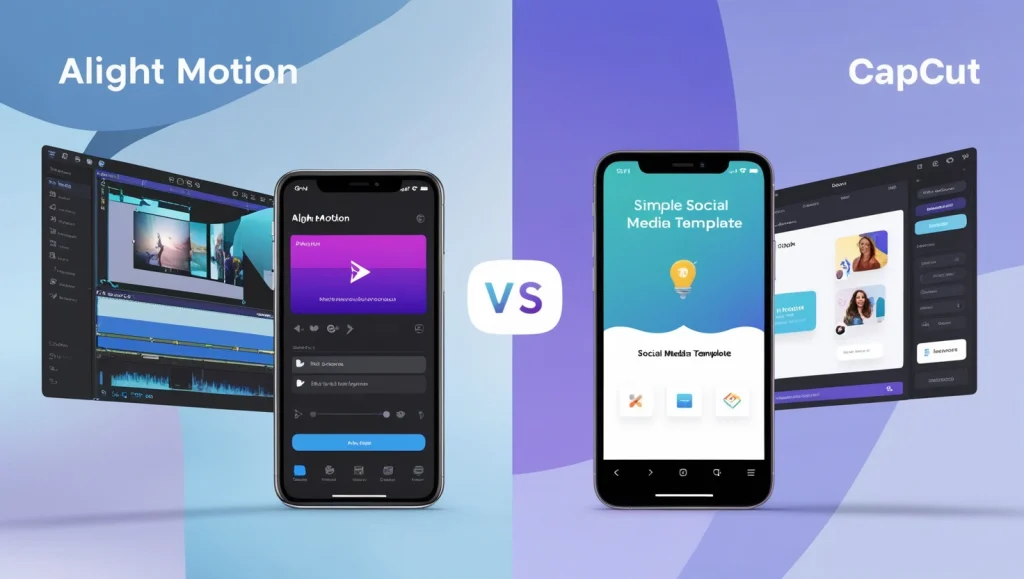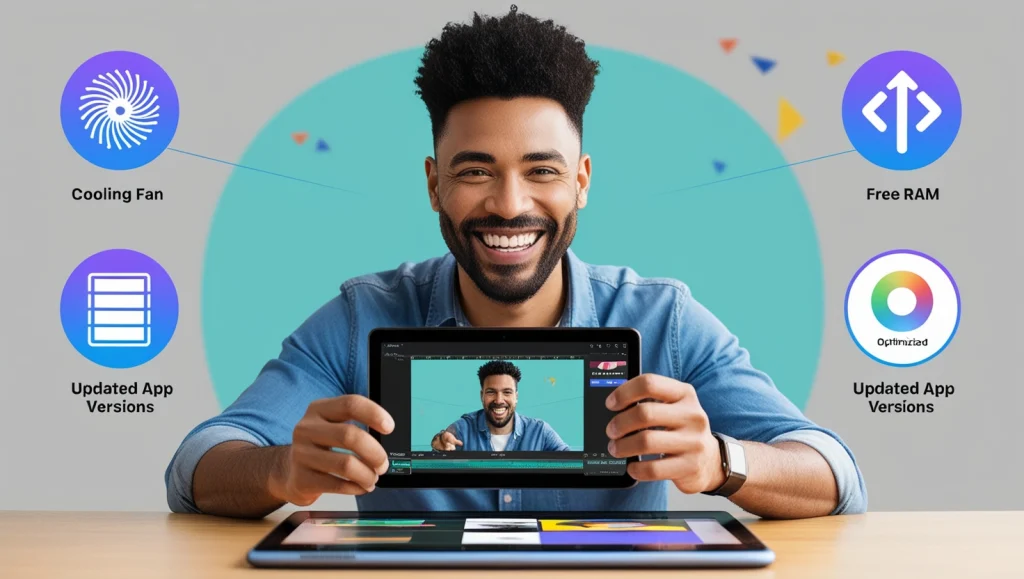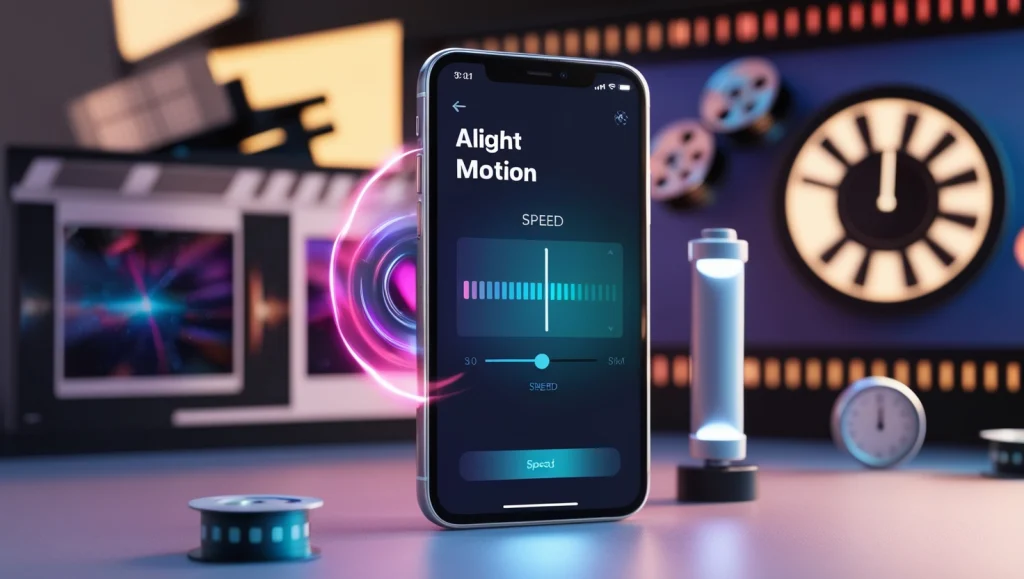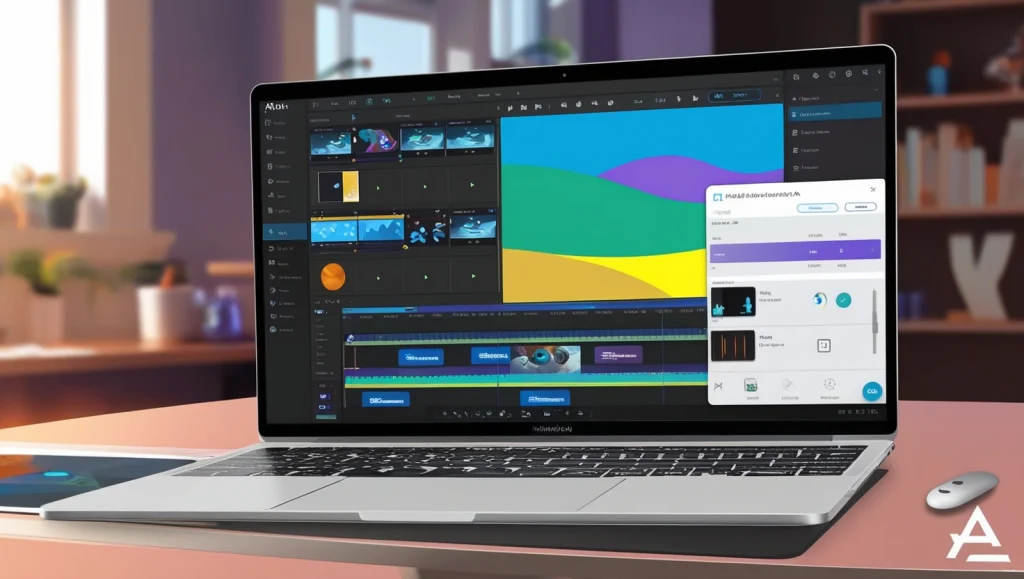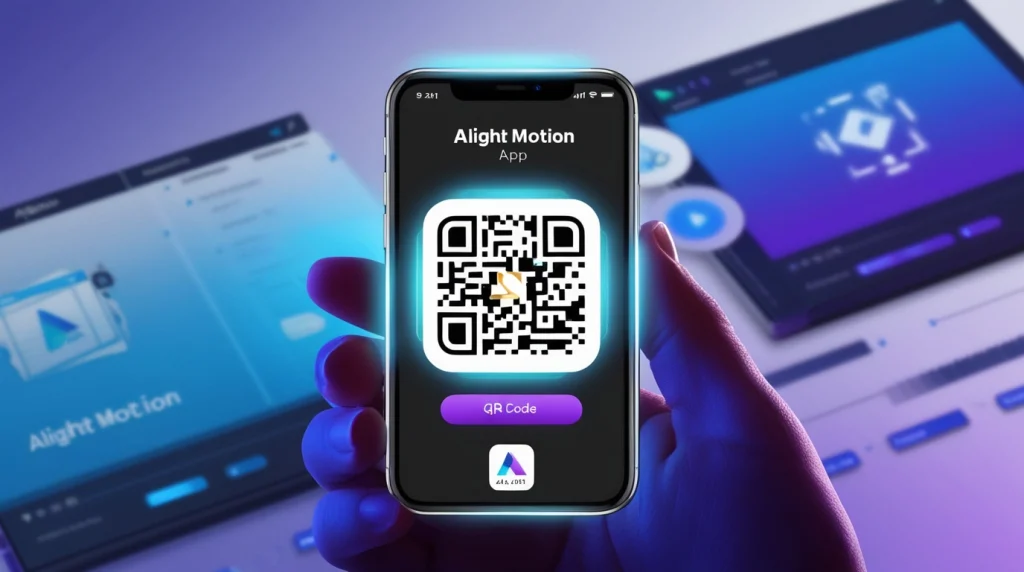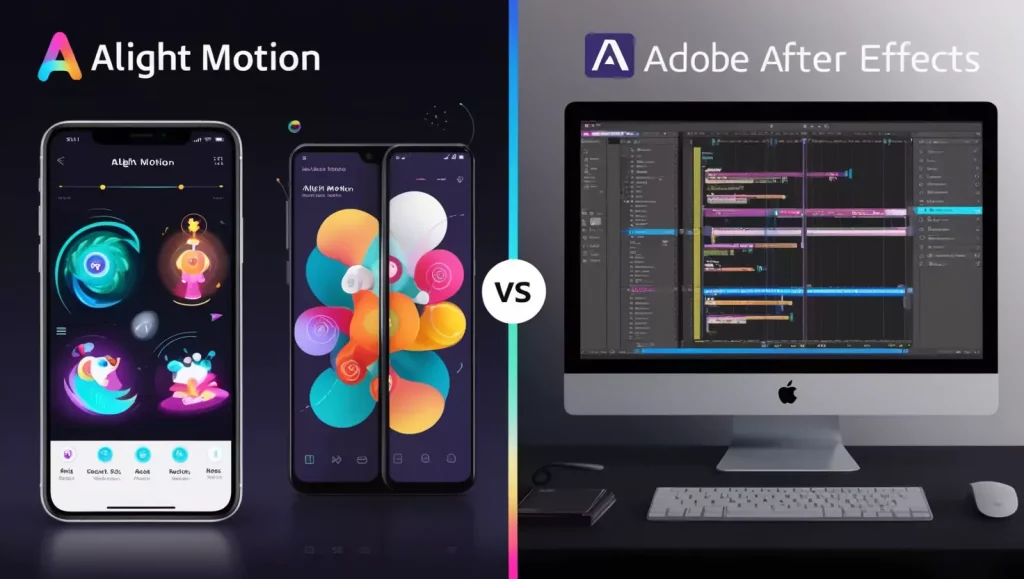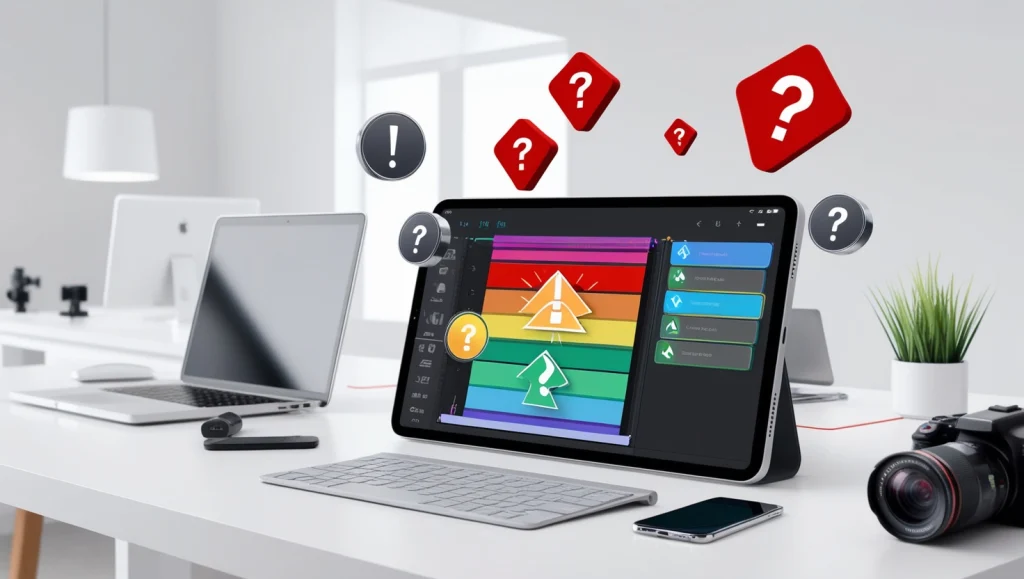The Alight Motion app is a powerful tool for creating stunning motion graphics, animations, and video effects. However, the watermark on exported videos can often hinder your content’s professional appearance. If you’re wondering how to remove watermark on Alight Motion, this guide provides proven methods to achieve it. Explore both free and paid options to enjoy watermark-free videos and elevate the quality of your creations.
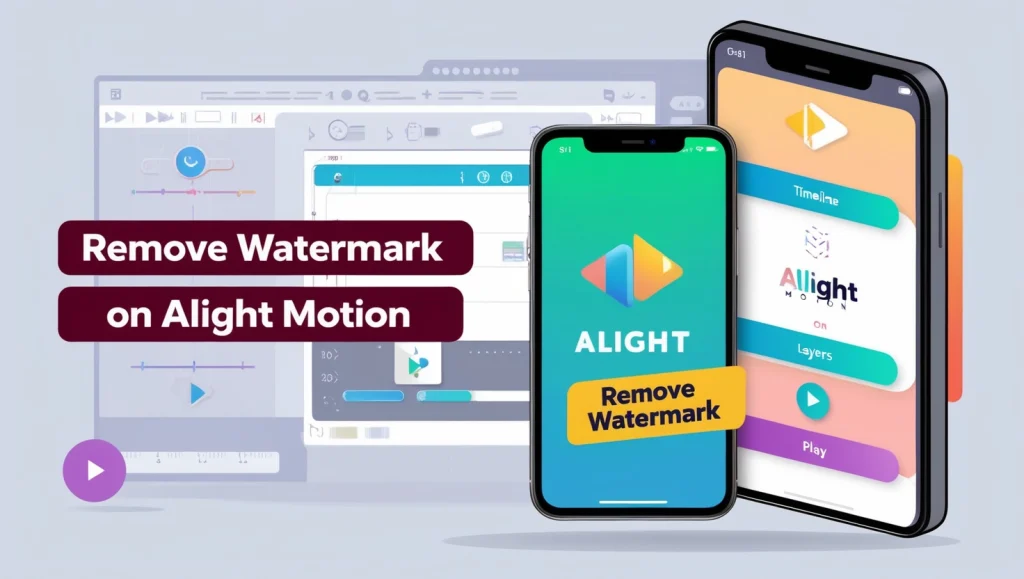
Table of Contents
Why Remove Watermark on Alight Motion Videos?
Watermarks can diminish the professional quality of your videos, making them appear less polished. By removing the watermark, your videos will stand out, enhance branding, and avoid distracting viewers. This is especially crucial for content creators, businesses, and freelancers who want to make a lasting impression.
What is the Alight Motion Watermark?
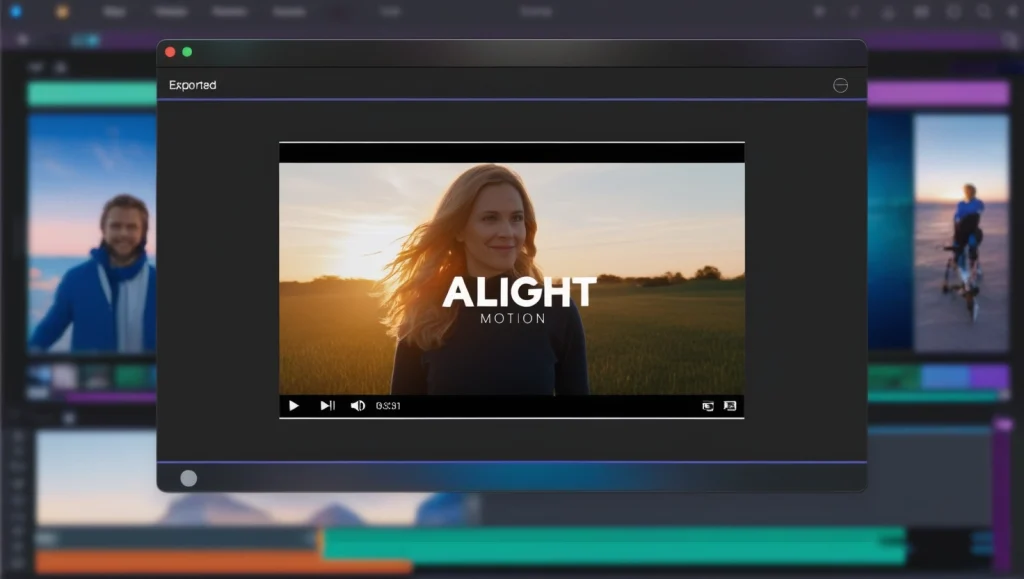
The Alight Motion watermark is a logo embedded into videos exported from the free version of the app. It signifies the app’s branding and indicates the use of a non-premium subscription. While it’s fine for personal use, removing the watermark is vital for professional projects.
The free version of the app does not support watermark removal. However, several methods can help you export watermark-free videos—ranging from buying a subscription to using alternative solutions like cropping or mod APKs.
How to Remove Watermark on Alight Motion
Here are four proven methods to remove watermarks from your videos on Alight Motion:
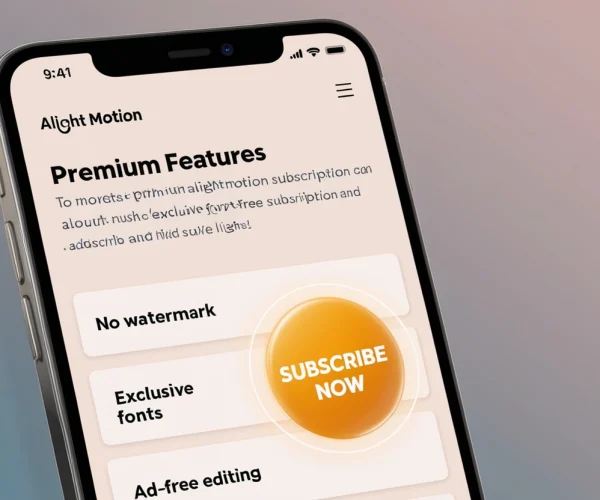
Buy an Alight Motion Subscription
The simplest and most legitimate way is to purchase a subscription. The Premium plan removes the watermark automatically and unlocks exclusive features
like advanced effects, fonts, and high-resolution exporting.
Benefits:
Seamless video editing experience
Full access to all premium features
Supports the app's developers
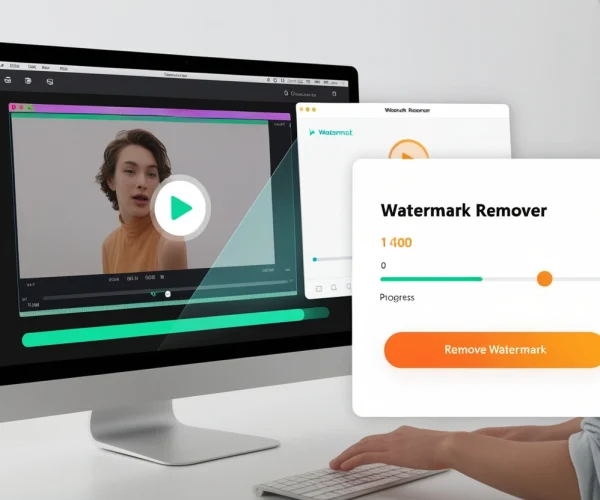
Use WaterMark Remover Tool
Several online tools allow you to remove watermarks effortlessly. Upload your video, follow the instructions, and the tool will detect and erase the watermark. Popular options include Watermark Remover Online and Apowersoft Watermark Remover.
Pros:
Easy to use
Works without app subscriptions
Maintains video quality
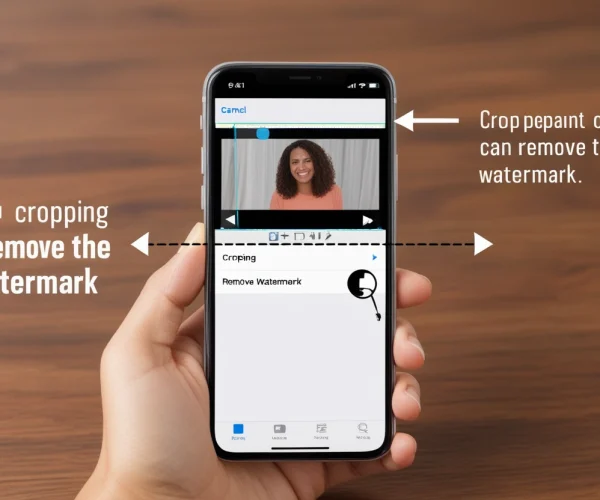
Crop The Video
If you're unwilling to spend or use external tools, you can manually crop the watermark. Since most watermarks are positioned at the corners, cropping eliminates them without affecting the main content.
Steps to Crop Videos:
Open a video editor like CapCut or InShot.
Select the cropping tool and adjust the frame to exclude the watermark.
Save the cropped version of your video.
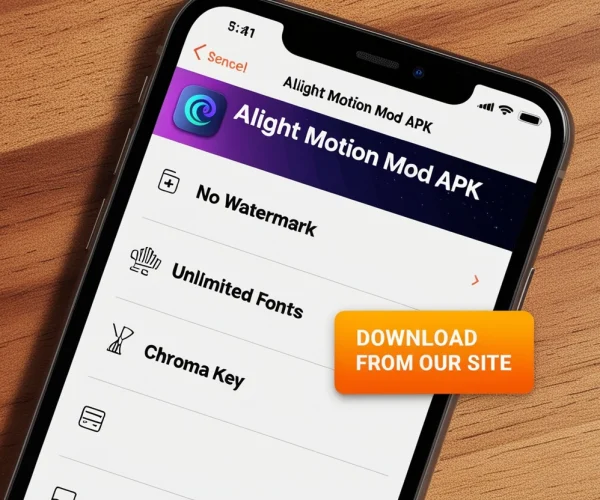
Use MOD APK
For users on a tight budget, downloading the Alight Motion Mod APK offers a free way to access premium features.
This modified version allows you to:
Export videos without watermarks
Access premium fonts and effects
Work without ads
Advantages of Removing Watermarks
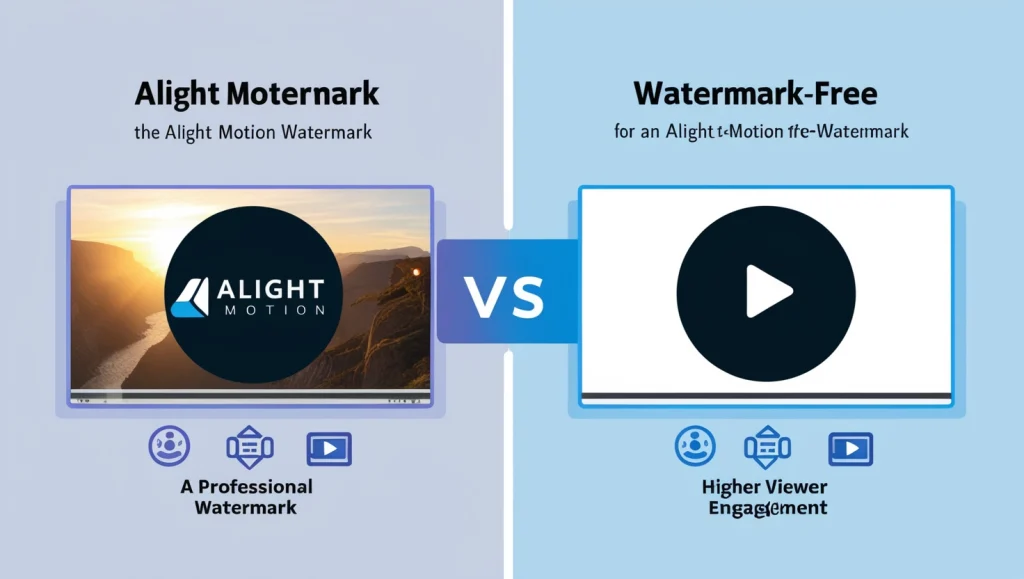
- Enhances Professionalism: A watermark-free video showcases your commitment to quality, especially for clients or professional audiences.
- Improves Branding: Without distractions, viewers can focus entirely on your brand message.
- Boosts Viewer Experience: Watermarks can be distracting; their removal ensures the spotlight remains on the content.
- Better Ranking: Watermark-free videos are more likely to perform well on social media and other platforms due to their polished look.
Frequently Asked Questions ( FAQs )
Can I remove watermarks from existing videos?
Yes, by cropping the video or using a watermark remover tool, you can eliminate watermarks from previously exported videos.
How many ways are there to remove watermarks on Alight Motion?
There are four primary methods: purchasing a subscription, using a remover tool, cropping the video, or downloading a mod APK.
Conclusion
Removing watermarks from your videos is essential for maintaining a professional appearance. Whether you choose to buy a subscription, use a watermark remover, or opt for alternative methods, the result is a clean, polished video ready for sharing. Follow the steps above to ensure your videos stand out and represent your brand effectively.