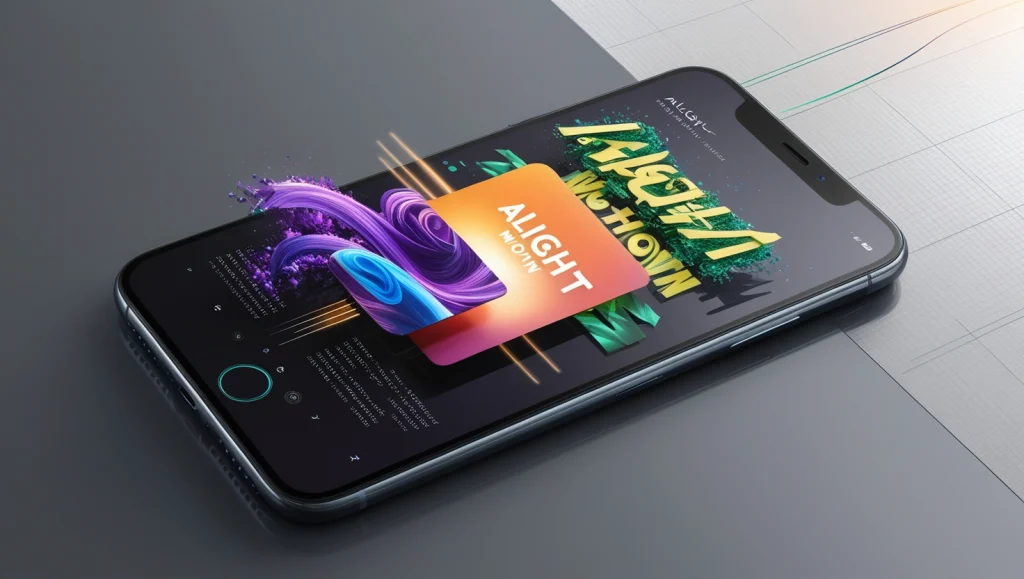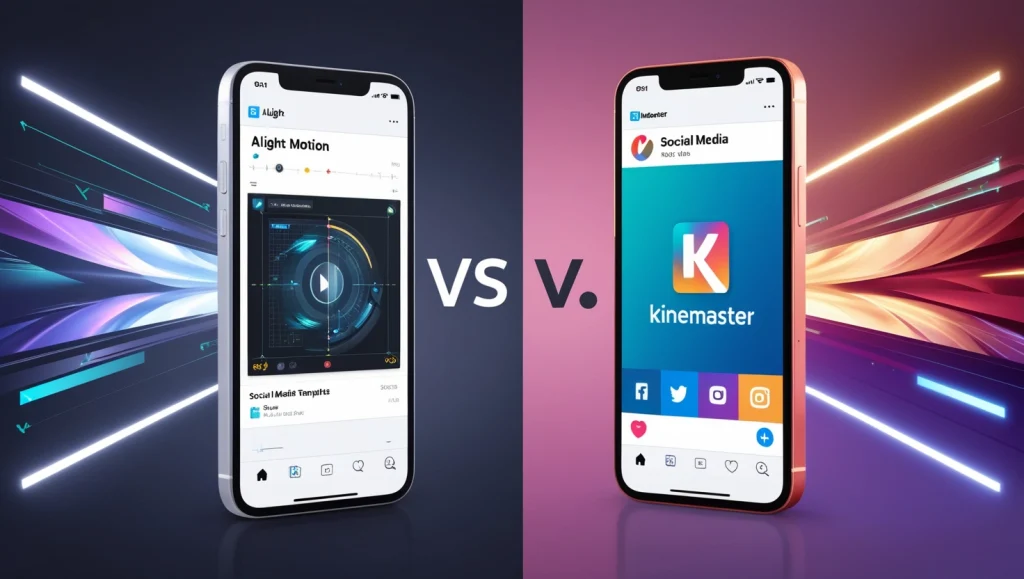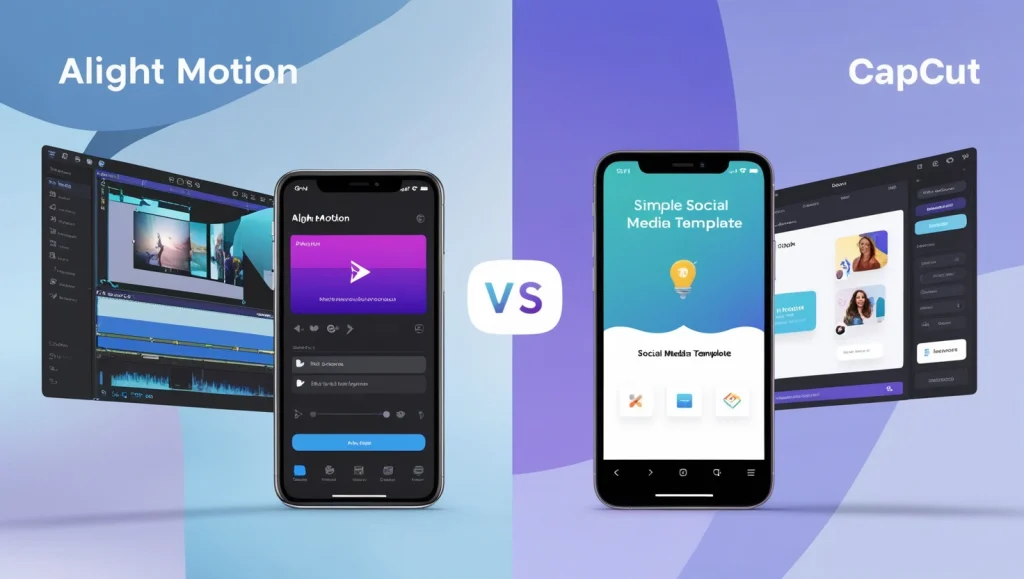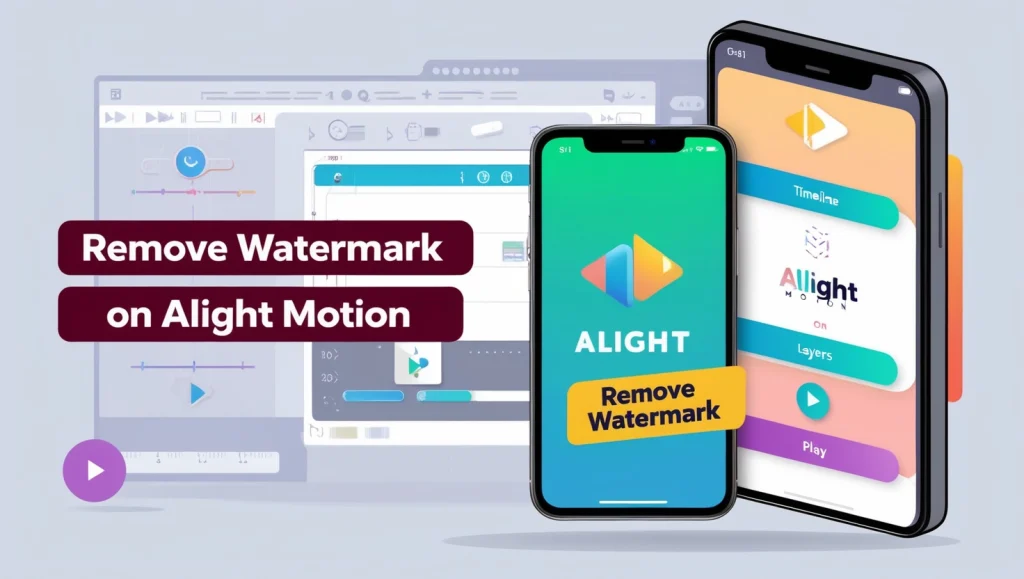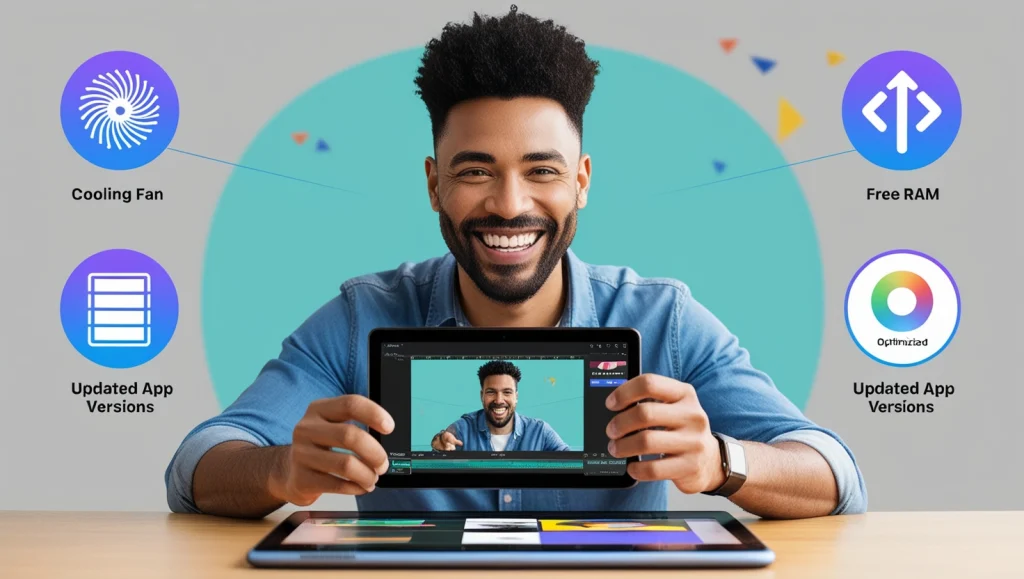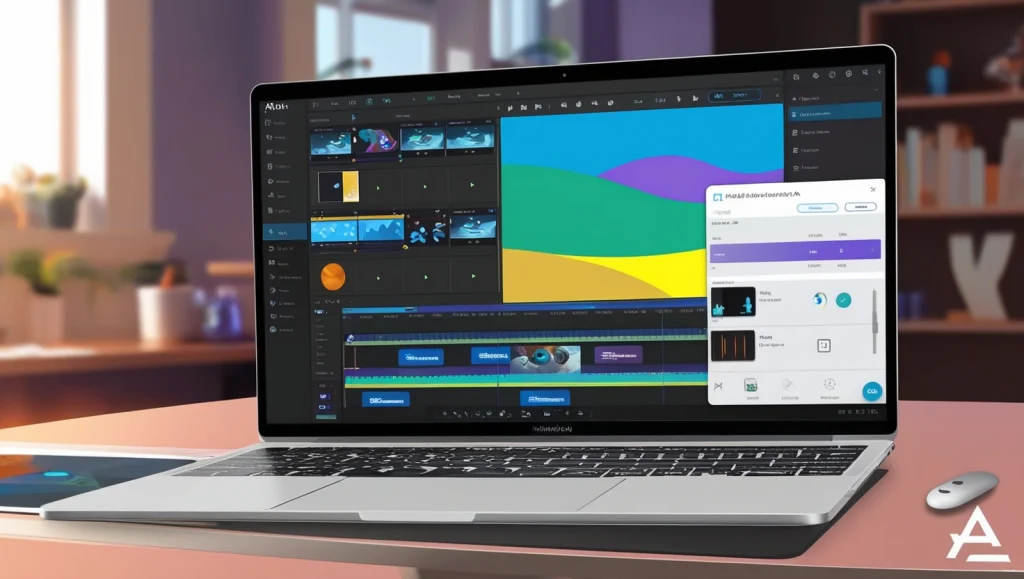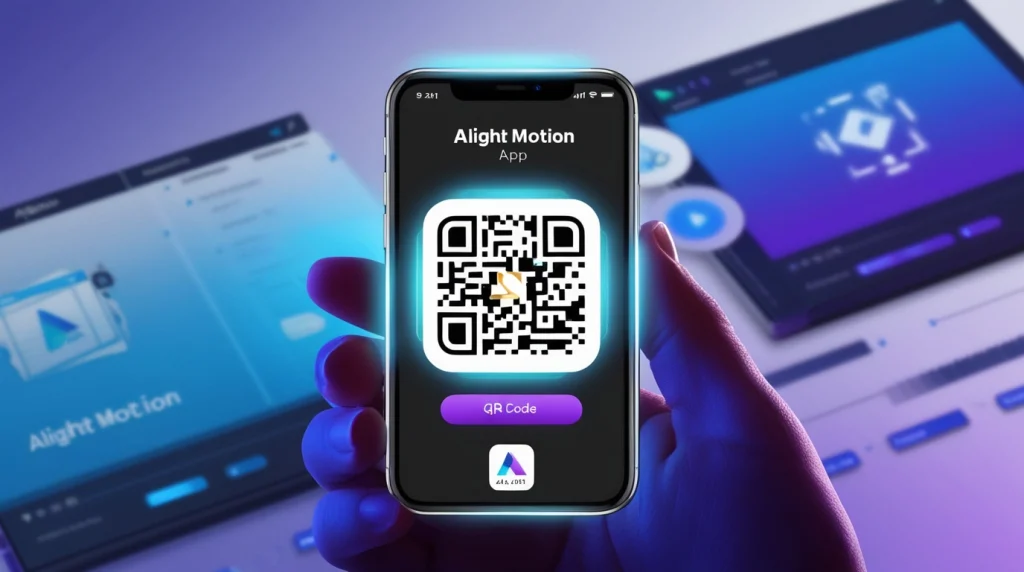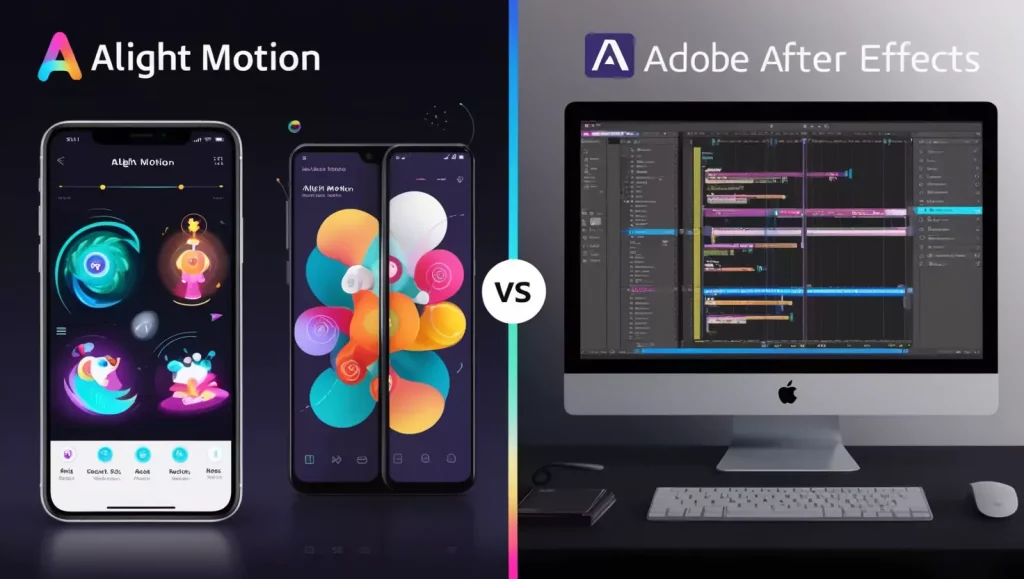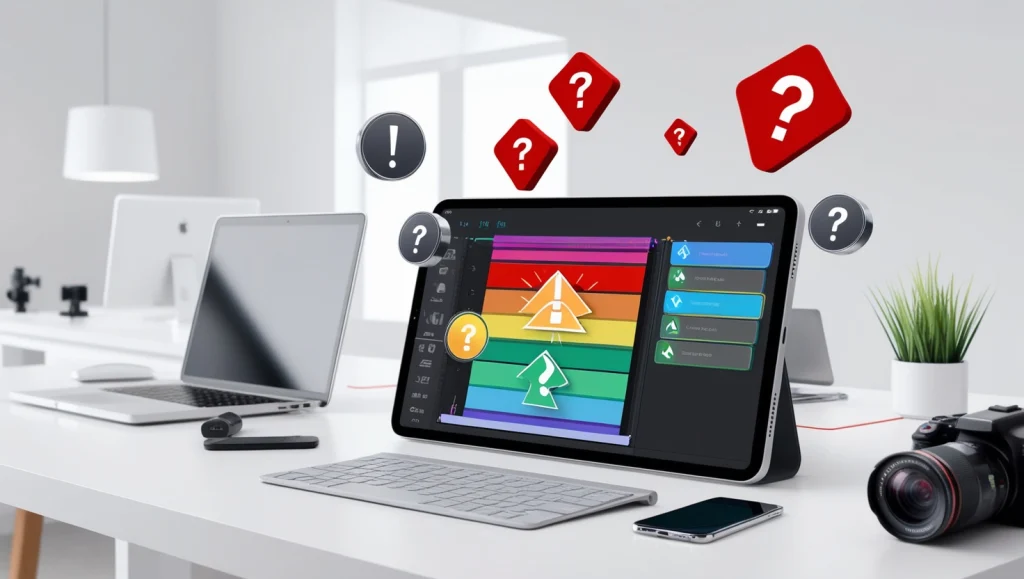Adjusting the speed of a video in Alight Motion is a fundamental skill that can add creativity and enhance the impact of your projects. Whether you’re aiming for dramatic slow-motion effects or a fast-paced sequence, this guide will show you how to adjust speed in Alight Motion effectively.
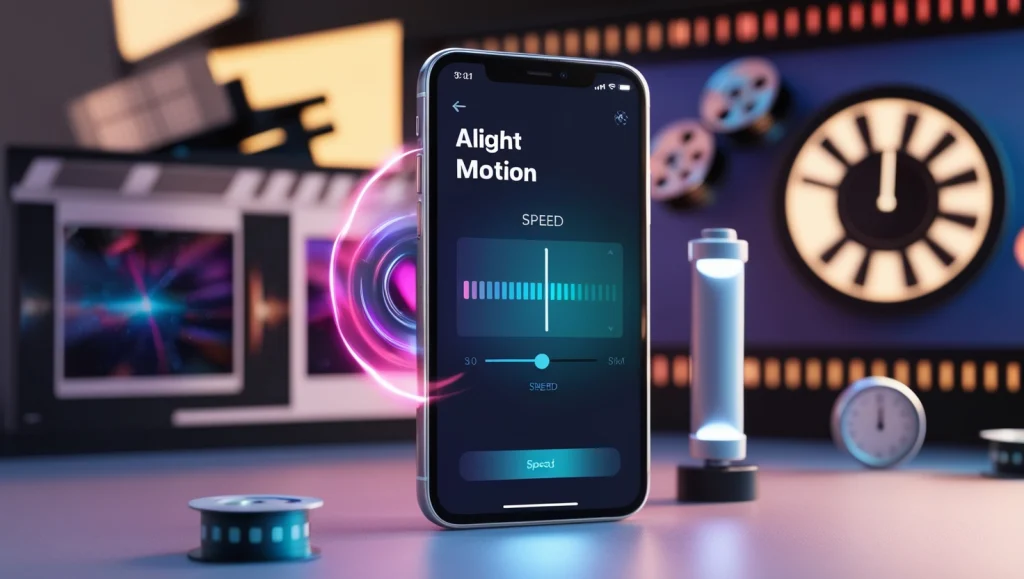
Table of Contents
What is Speed Adjustment in Alight Motion?
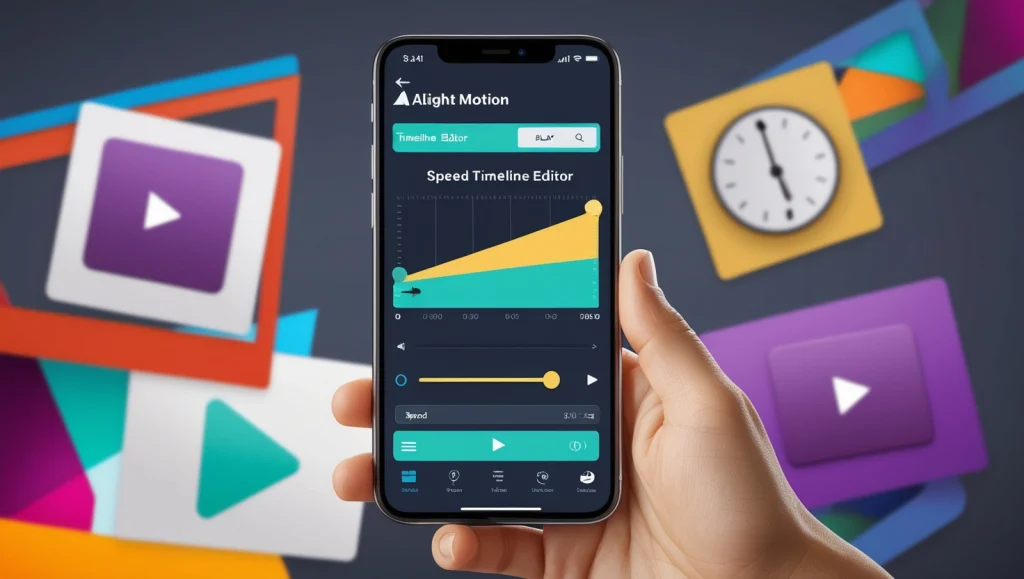
Speed adjustment is a tool within Alight Motion that allows creators to control the tempo of their videos. This feature is used to slow down footage for emotional depth or speed it up for dynamic storytelling.
Steps to Adjust Speed in Alight Motion
Here is a step-by-step guide to adjusting video speed in Alight Motion:
- Open Your Project: Launch Alight Motion and open the project you want to edit.
- Select the Video Clip: Tap on the video clip whose speed you wish to alter.
- Access the Speed Adjustment Tool: Locate the speed adjustment option in the editing menu. It’s typically represented by a speedometer icon.
- Adjust the Speed: Use the slider to increase or decrease the speed:
- Drag to the right to speed up.
- Drag to the left to slow down.
- Preview the Changes: Alight Motion offers a real-time preview feature. Use it to ensure the changes meet your expectations.
- Save Your Project: Once satisfied, save your project to finalize the adjustments.
How to Set 2x Speed in Alight Motion?

To set your video to play at twice the speed:
- Follow the steps above to open your project and select the video clip.
- Adjust the speed slider until it reads 200%.
- Preview the result to ensure smooth playback.
- Save the project with the 2x speed effect.
Pro Tips for Speed Adjustments
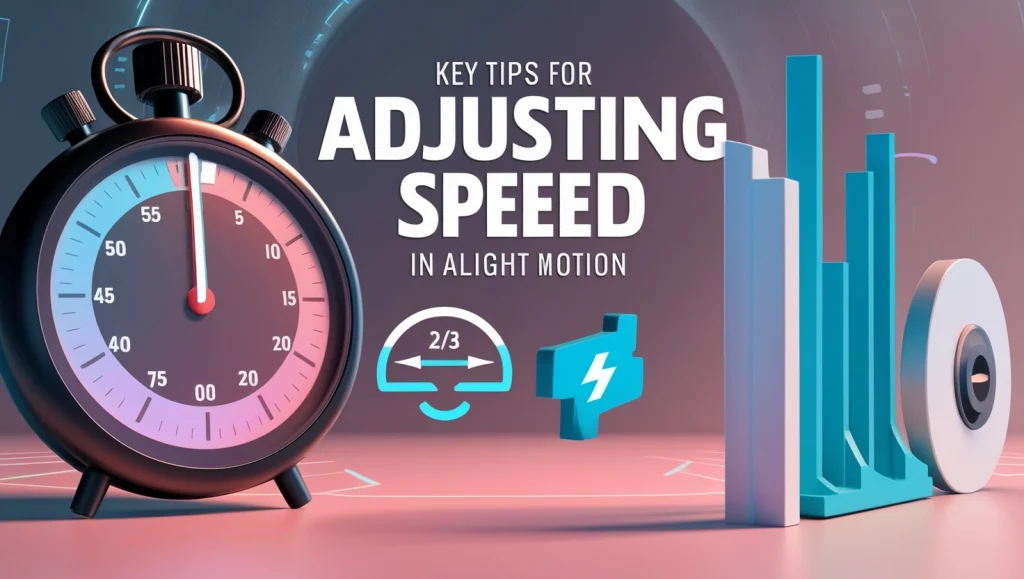
Audio Sync
Adjusting speed can affect audio quality. Edit audio separately if needed for better synchronization.
Keyframes
Use keyframes for gradual speed transitions, adding depth and dynamism.
Experimentation
Combine speed changes with other effects for unique visuals.
Applications of Speed Adjustment

- Slow Motion: Ideal for capturing dramatic or emotional moments.
- Fast Motion: Perfect for tutorials, time-lapse, or energetic scenes.
- Creative Storytelling: Enhance engagement by varying speeds in different scenes.
Frequently Asked Questions ( FAQs )
Can I Adjust Speed for Multiple Clips at Once?
Yes, select multiple clips together and apply the desired speed change to save time.
Does Adjusting Speed Affect Video Quality?
Typically, Alight Motion maintains quality during speed changes, but drastic adjustments may impact smoothness.
Is There a Limit to Speed Adjustment?
Alight Motion allows flexibility, but extreme slow or fast speeds may require additional rendering.
Conclusion
Mastering how to adjust speed in Alight Motion can elevate your video editing skills, helping you create professional and engaging content. With practice and creative experimentation, you can unlock the full potential of this feature to captivate your audience.